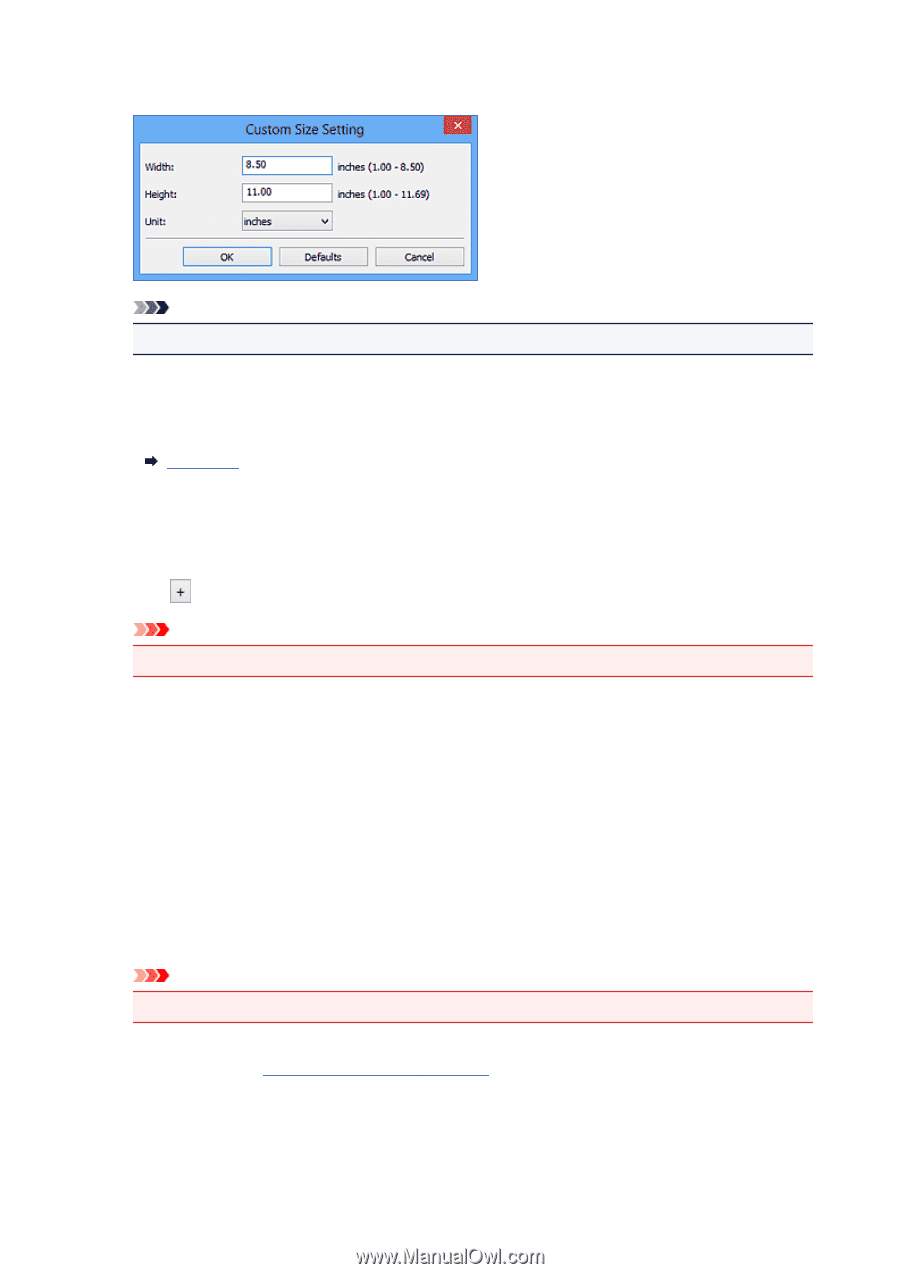Canon PIXMA MX532 Scanning Guide - Page 43
Save Settings Area
 |
View all Canon PIXMA MX532 manuals
Add to My Manuals
Save this manual to your list of manuals |
Page 43 highlights
When you select Custom, a screen in which you can specify the paper size appears. Select a Unit, then enter the Width and Height, and then click OK. Note • Click Defaults to restore the specified settings to the default settings. Resolution Select the resolution of the item to be scanned. The higher the resolution (value), the more detail in your image. Resolution Compress scanned images upon transfer Compresses scanned images when transferring them to a computer. This is useful when your scanner or printer and computer are connected with a slow interface such as USB1.1 or a network. Image Processing Settings Click (Plus) to set the following. Important • When Color Mode is Black and White, Image Processing Settings is not available. Sharpen outline Emphasizes the outline of the subjects to sharpen the image. (2) Save Settings Area File Name Enter the file name of the image to be saved. When you save a file, the date and four digits are appended to the set file name in the "_20XX0101_0001" format. Data Format Select the data format in which to save the scanned images. You can select JPEG/Exif, TIFF, or PNG. Important • You cannot select JPEG/Exif when Color Mode is Black and White. Settings... Click to display the Data Format Settings dialog box in which you can set the quality of the images to be saved, keyword search of PDF files and their compression type, and the data format in which to save images scanned with Auto Scan. 43