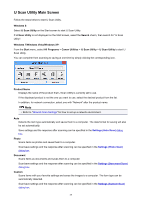Canon PIXMA MX532 Scanning Guide - Page 31
Extracting Text from Scanned Images OCR
 |
View all Canon PIXMA MX532 manuals
Add to My Manuals
Save this manual to your list of manuals |
Page 31 highlights
Extracting Text from Scanned Images (OCR) Scan text in scanned magazines and newspapers and display it in Notepad (included with Windows). Note • You can extract text when scanning via Document, Custom, or ScanGear. • The screens for scanning documents are used as examples in the following descriptions. 1. Start IJ Scan Utility. 2. Click Settings.... The Settings dialog box appears. 3. Click Document Scan. Note • For Resolution, only 300 dpi or 400 dpi can be set when Start OCR is selected in Application Settings. 4. Select Start OCR for Application Settings, then select the application in which you want to display the result. 31

Extracting Text from Scanned Images (OCR)
Scan text in scanned magazines and newspapers and display it in Notepad (included with Windows).
Note
•
You can extract text when scanning via
Document
,
Custom
, or
ScanGear
.
•
The screens for scanning documents are used as examples in the following descriptions.
1.
Start
IJ Scan Utility
.
2. Click
Settings...
.
The
Settings dialog box
appears.
3. Click
Document Scan
.
Note
• For
Resolution
, only
300 dpi
or
400 dpi
can be set when
Start OCR
is selected in
Application
Settings
.
4. Select
Start OCR
for
Application Settings
, then select the application in which you want
to display the result.
31