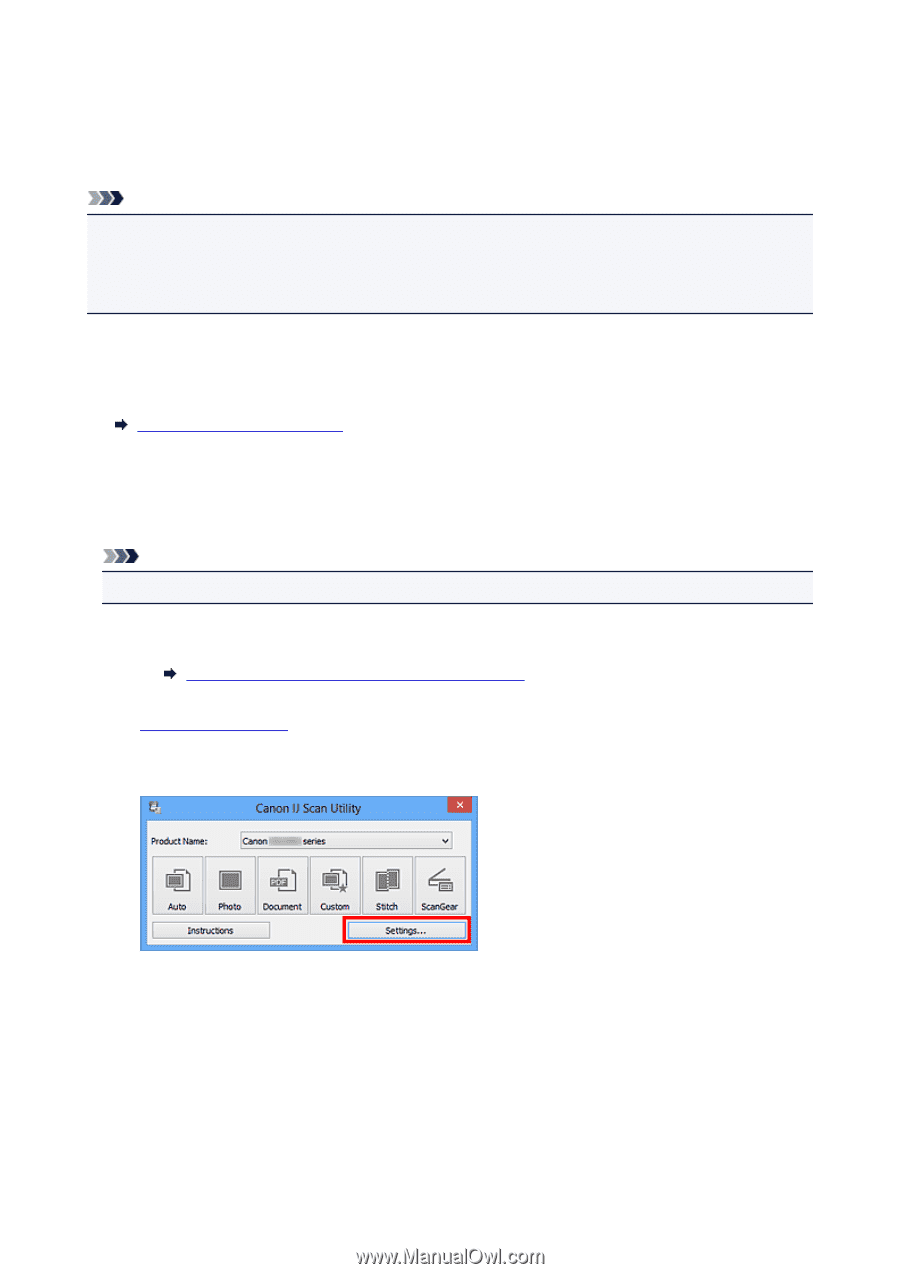Canon PIXMA MX532 Scanning Guide - Page 21
Scanning Multiple Documents at One Time from the ADF Auto, Document Feeder
 |
View all Canon PIXMA MX532 manuals
Add to My Manuals
Save this manual to your list of manuals |
Page 21 highlights
Scanning Multiple Documents at One Time from the ADF (Auto Document Feeder) Place multiple documents on the ADF (Auto Document Feeder) and scan at one time. Note • You can scan multiple documents at one time from the ADF when scanning via Auto, Document, Custom, or ScanGear. Refer to "Scanning with Application Software that You are Using (ScanGear)" for your model from Home of the Online Manual for how to scan using ScanGear (scanner driver). Using Auto Scan The item type is detected automatically. Click Auto and scan. Easy Scanning with Auto Scan Not Using Auto Scan In the Settings dialog box, set Select Source to ADF or Auto, and scan. Note • The screens for scanning documents are used as examples in the following descriptions. 1. Place the documents on the ADF. Placing Documents (ADF (Auto Document Feeder)) 2. Start IJ Scan Utility. 3. Click Settings.... The Settings dialog box appears. 4. Click Document Scan. 21