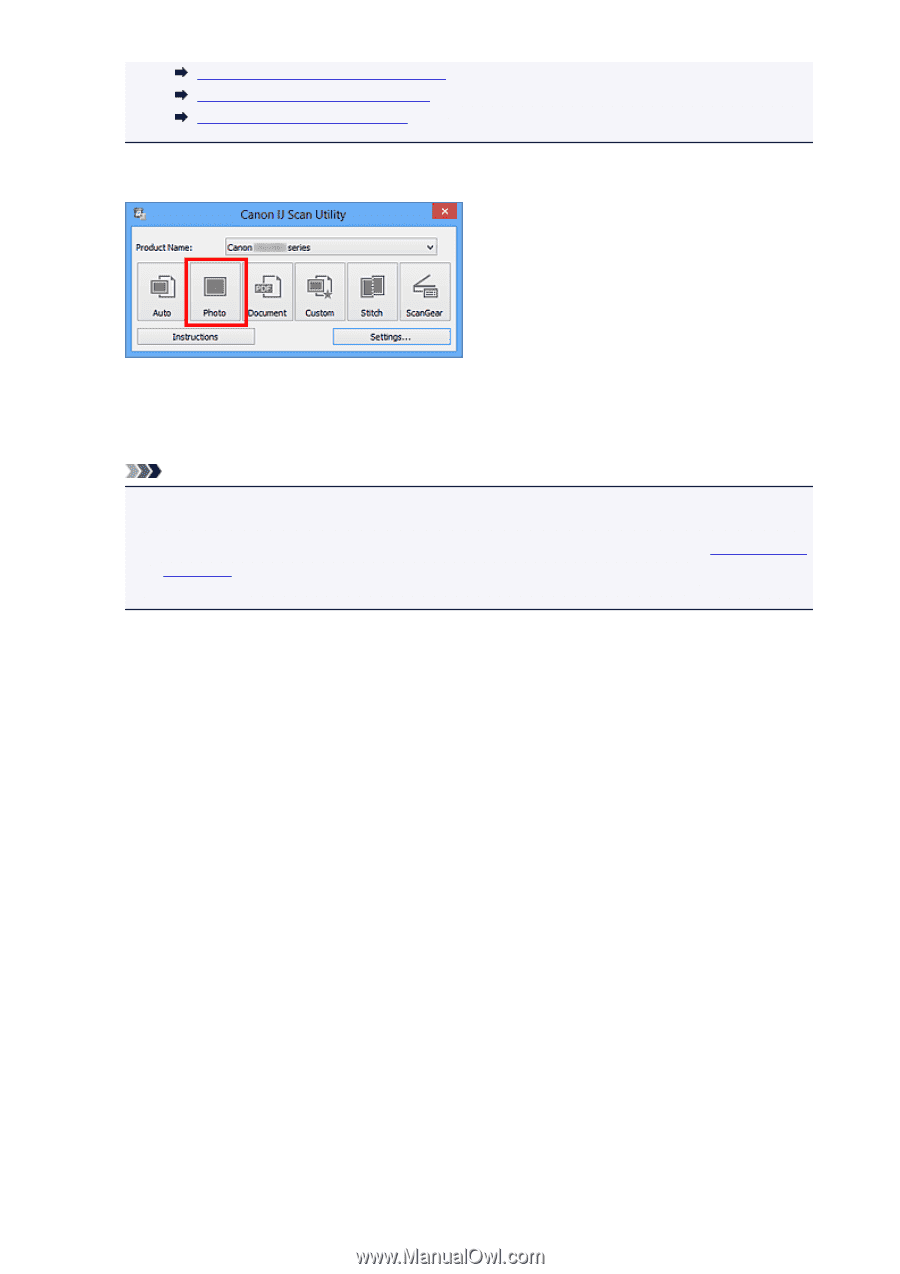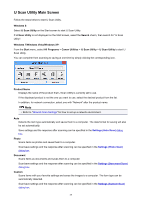Canon PIXMA MX532 Scanning Guide - Page 30
Click, Specify the recipient, enter the subject and message, then send e-mail.
 |
View all Canon PIXMA MX532 manuals
Add to My Manuals
Save this manual to your list of manuals |
Page 30 highlights
Settings (Document Scan) Dialog Box Settings (Custom Scan) Dialog Box Settings (ScanGear) Dialog Box 6. Click Photo. Scanning starts. When scanning is completed, the specified e-mail client starts and the images will be attached to a new message. Note • Click Cancel to cancel the scan. • The scanned images are saved according to the settings made in the Settings dialog box. • When the Check scan results checkbox is selected in the Settings dialog box, the Save Settings dialog box appears. After you set the save options and click OK, the scanned images are saved and automatically attached to a new message of the specified e-mail client. 7. Specify the recipient, enter the subject and message, then send e-mail. Refer to the manual of your e-mail client for e-mail settings. 30