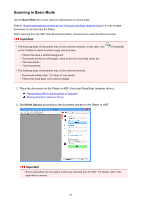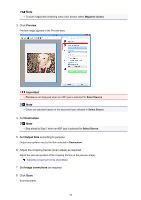Canon PIXMA MX532 Scanning Guide - Page 94
Scanning Multiple Documents from the ADF Auto Document, Feeder in Advanced Mode
 |
View all Canon PIXMA MX532 manuals
Add to My Manuals
Save this manual to your list of manuals |
Page 94 highlights
Scanning Multiple Documents from the ADF (Auto Document Feeder) in Advanced Mode Use the Advanced Mode tab to specify the image brightness, color tone, etc. and scan multiple documents placed on the ADF (Auto Document Feeder) at one time. When scanning from the ADF, documents are scanned without preview. 1. Place the documents on the ADF of the machine, then start ScanGear (scanner driver). Placing Documents (ADF (Auto Document Feeder)) Starting ScanGear (Scanner Driver) 2. Click the Advanced Mode tab and select Document (ADF Simplex) for Select Source. Note • Settings are not retained when you switch modes. 3. Set Input Settings according to the document or purpose. Input Settings 4. Set Output Settings. Output Settings 5. Make image corrections and color adjustments as required. Image Settings Color Adjustment Buttons 6. Click Scan. Scanning starts. 94