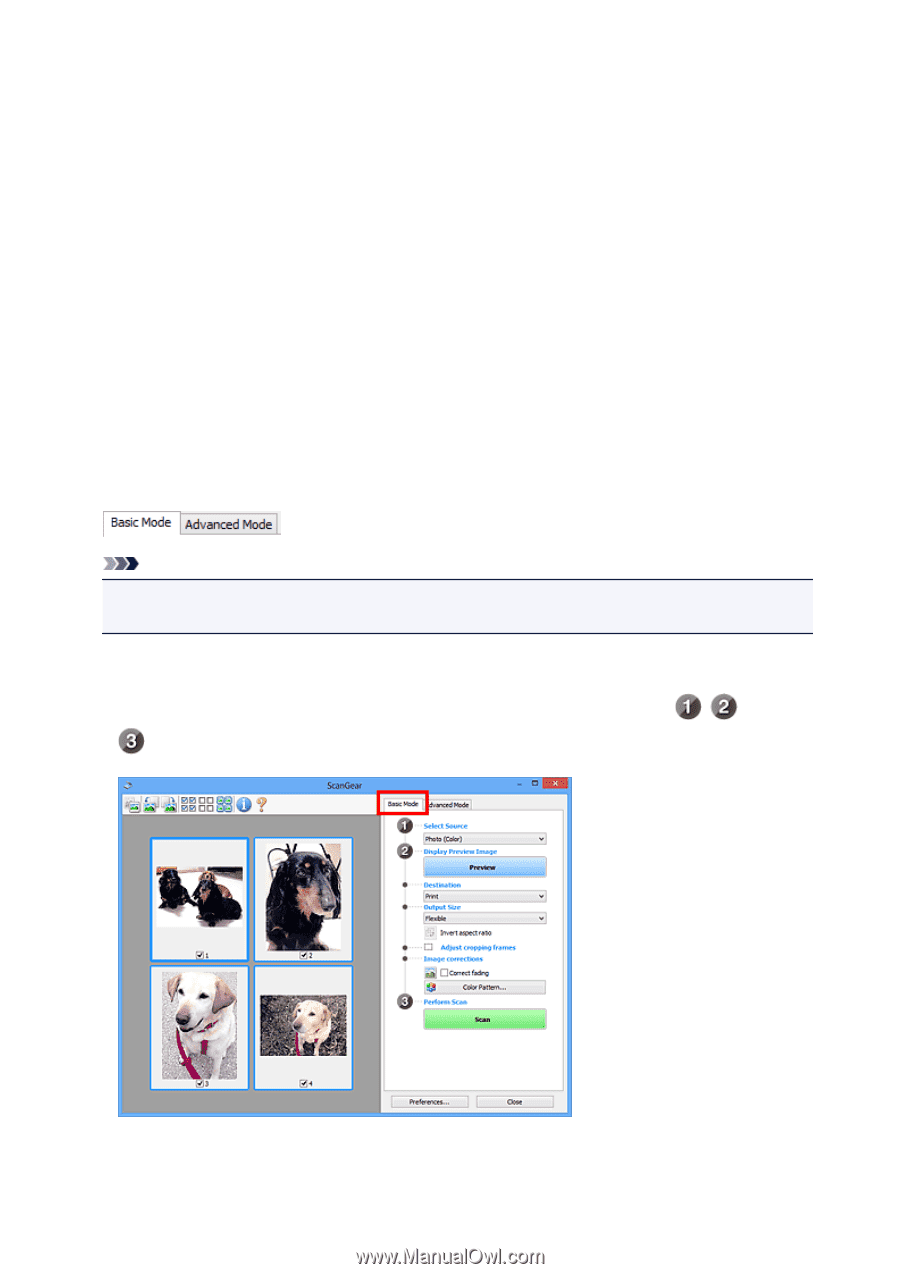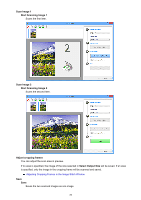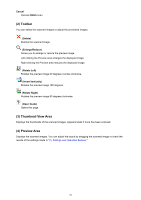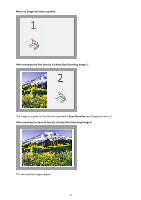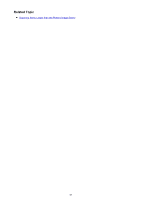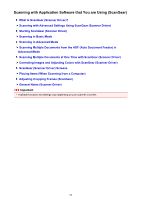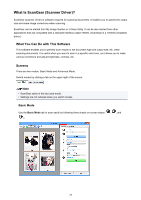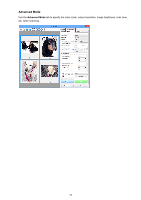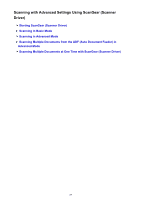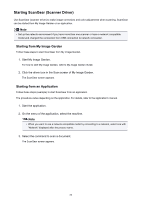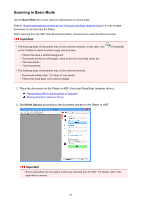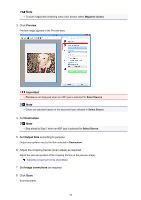Canon PIXMA MX532 Scanning Guide - Page 85
What Is ScanGear Scanner Driver?
 |
View all Canon PIXMA MX532 manuals
Add to My Manuals
Save this manual to your list of manuals |
Page 85 highlights
What Is ScanGear (Scanner Driver)? ScanGear (scanner driver) is software required for scanning documents. It enables you to specify the output size and make image corrections when scanning. ScanGear can be started from My Image Garden or IJ Scan Utility. It can be also started from other applications that are compatible with a standard interface called TWAIN. (ScanGear is a TWAIN-compatible driver.) What You Can Do with This Software This software enables you to preview scan results or set document type and output size, etc. when scanning documents. It is useful when you want to scan in a specific color tone, as it allows you to make various corrections and adjust brightness, contrast, etc. Screens There are two modes: Basic Mode and Advanced Mode. Switch modes by clicking a tab on the upper right of the screen. Note • ScanGear starts in the last used mode. • Settings are not retained when you switch modes. Basic Mode Use the Basic Mode tab to scan easily by following three simple on-screen steps ( , , and ). 85