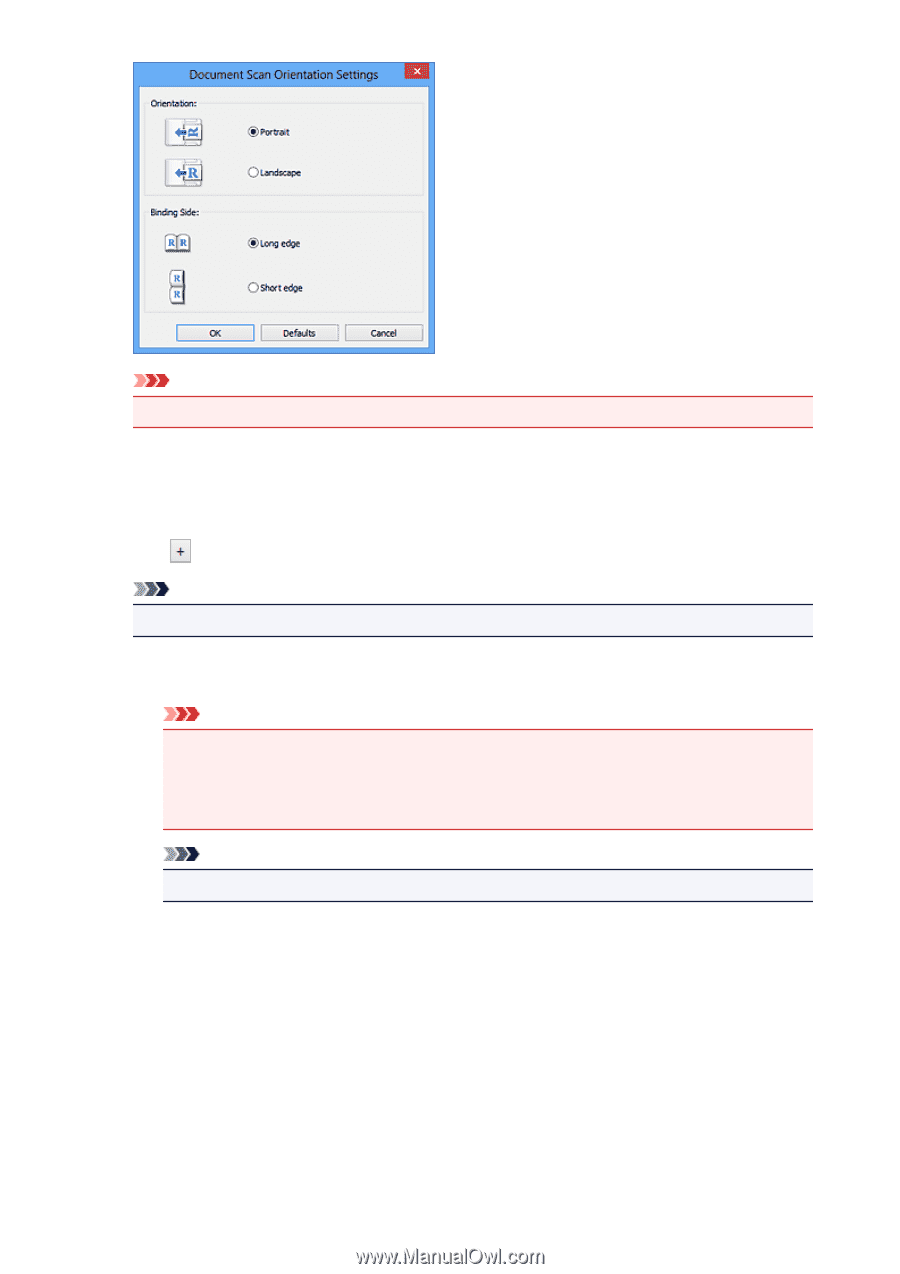Canon PIXMA MX532 Scanning Guide - Page 47
Apply Auto Document Fix
 |
View all Canon PIXMA MX532 manuals
Add to My Manuals
Save this manual to your list of manuals |
Page 47 highlights
Important • Binding Side cannot be specified when scanning only the front side of each document. Compress scanned images upon transfer Compresses scanned images when transferring them to a computer. This is useful when your scanner or printer and computer are connected with a slow interface such as USB1.1 or a network. Image Processing Settings Click (Plus) to set the following. Note • The displayed items vary by Select Source and Color Mode. Apply Auto Document Fix Select this checkbox to sharpen text in a document or magazine for better readability. Important • Available only when the Compress scanned images upon transfer checkbox is not selected. • The color tone may differ from the source image due to corrections. In that case, deselect the checkbox and scan. Note • Scanning takes longer than usual when you enable this function. Sharpen outline Emphasizes the outline of the subjects to sharpen the image. Reduce show-through Sharpens text in an item or reduces show-through in newspapers, etc. Reduce moire Reduces moire patterns. Printed materials are displayed as a collection of fine dots. "Moire" is a phenomenon where uneven gradation or a stripe pattern appears when such photos or pictures printed with fine dots are scanned. 47