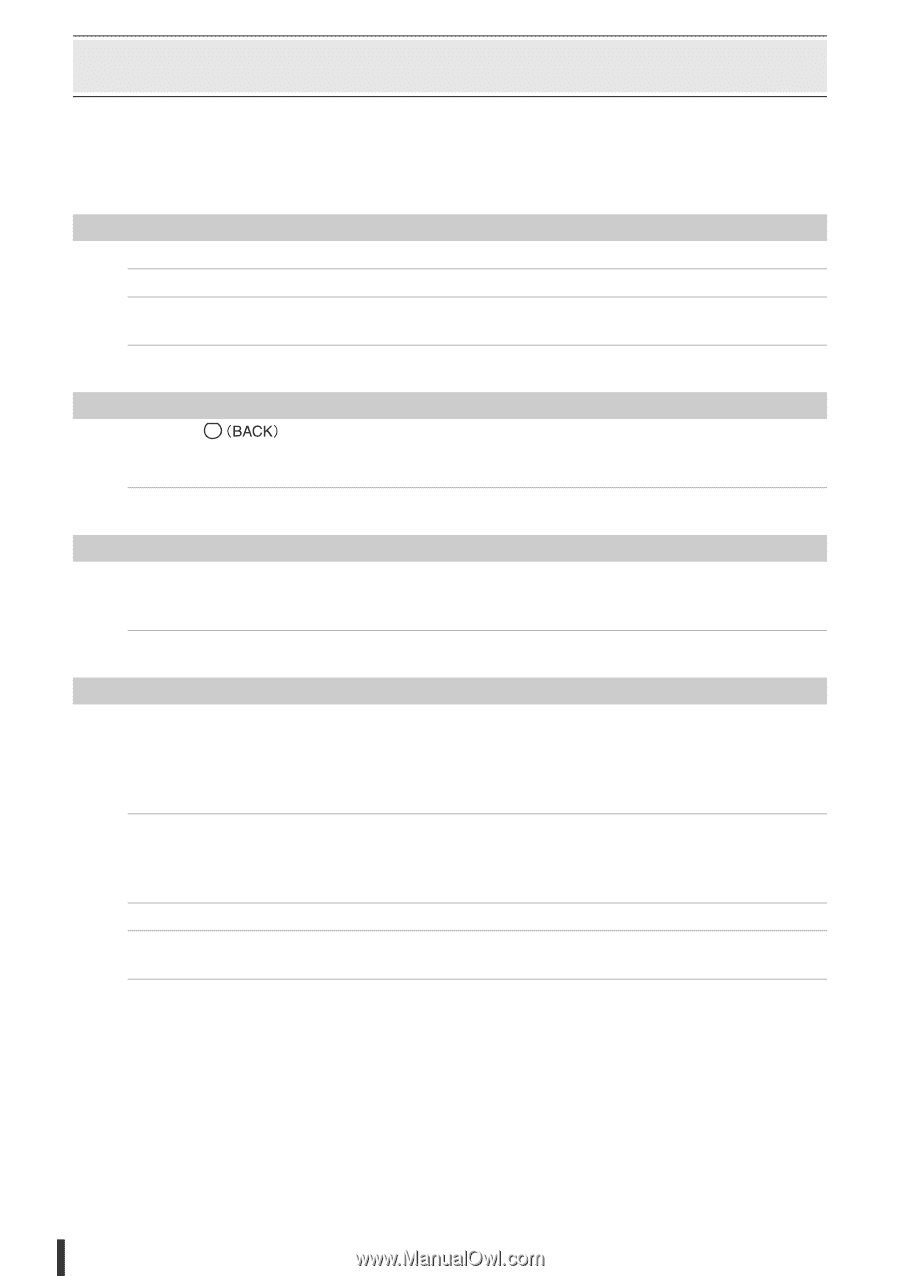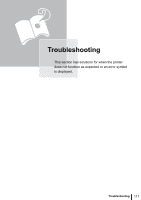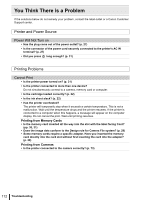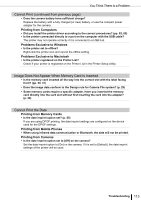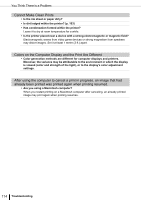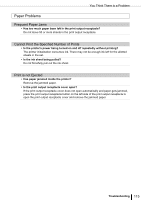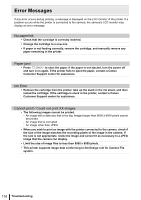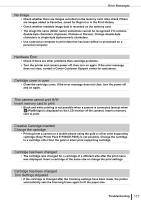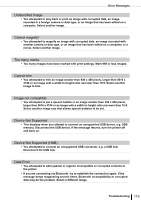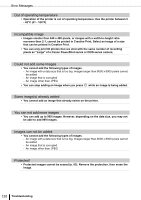Canon SELPHY ES3 SELPHY ES3 Printer User Guide - Page 116
Error Messages
 |
View all Canon SELPHY ES3 manuals
Add to My Manuals
Save this manual to your list of manuals |
Page 116 highlights
Error Messages If any error occurs during printing, a message is displayed on the LCD monitor of the printer. If a problem occurs while the printer is connected to the camera, the camera's LCD monitor may display an error message. No paper/ink • Check that the cartridge is correctly inserted. • Change the cartridge to a new one. • If paper is not feeding correctly, remove the cartridge, and manually remove any paper remaining in the printer. Paper jam! • Press to eject the paper. If the paper is not ejected, turn the power off and turn it on again. If the printer fails to eject the paper, contact a Canon Customer Support center for assistance. Ink Error • Remove the cartridge from the printer, take up the slack in the ink sheet, and then reload the cartridge. If the cartridge is stuck in the printer, contact a Canon Customer Support center for assistance. Cannot print! / Could not print XX images • The following images cannot be printed. - An image with a data size that is too big. Images larger than 8000 x 8000 pixels cannot be printed - An image that is corrupted - An image other than JPEG • When you wish to print an image with the printer connected to the camera, check if the size of the image matches the recording pixels of the image in the camera. If the size is not appropriate, resize the image and convert it as necessary to a JPEG image that the camera can display. • Limit the size of image files to less than 8000 x 8000 pixels. • This printer supports image data conforming to the Design rule for Camera File system. 116 Troubleshooting