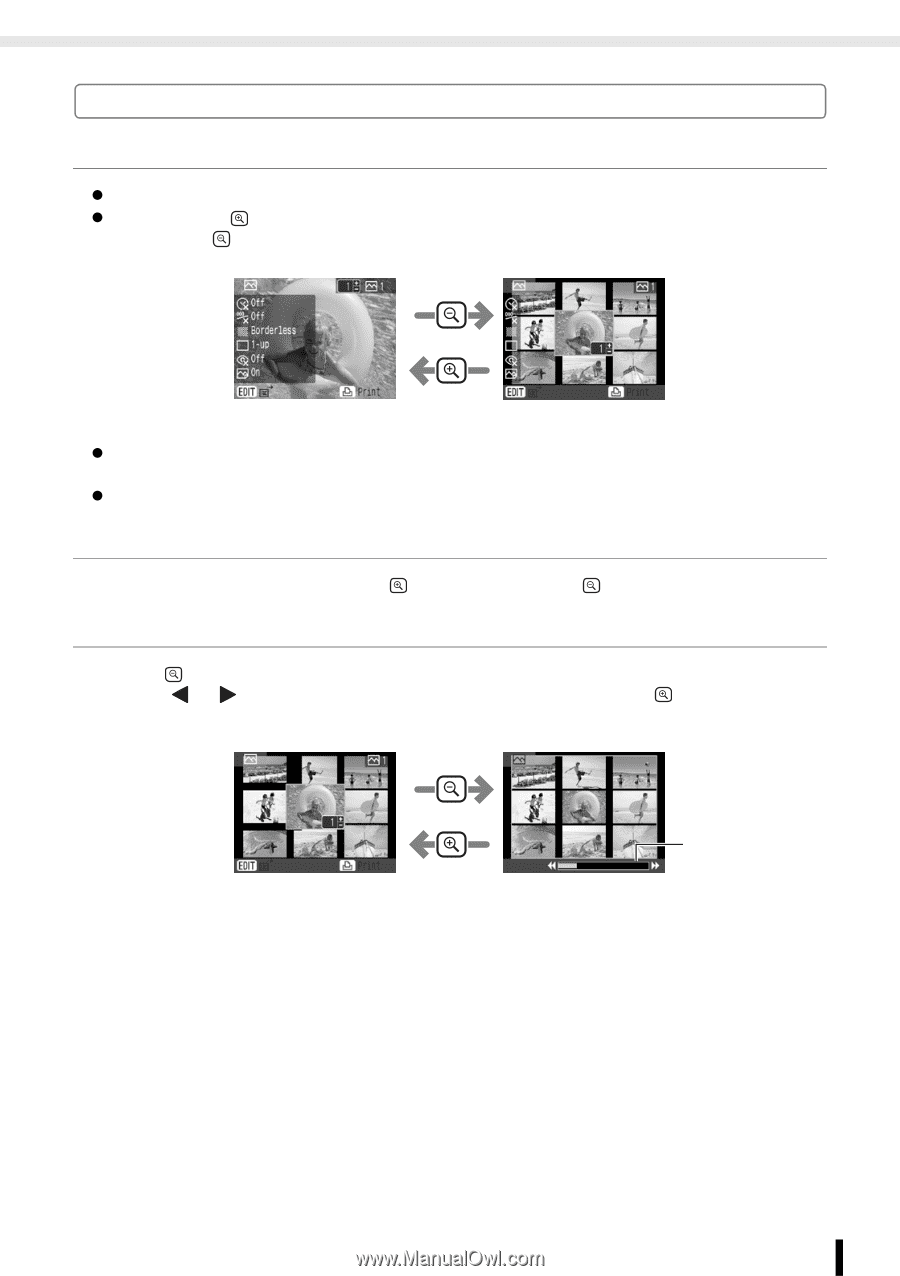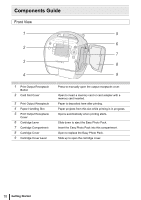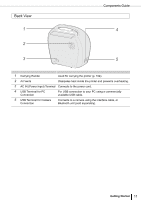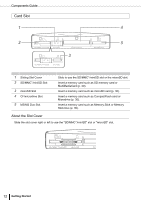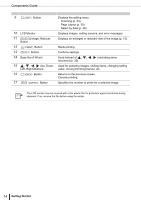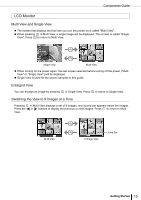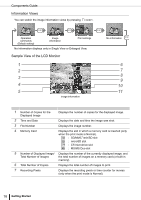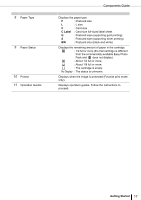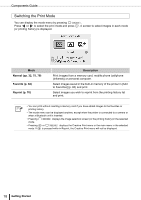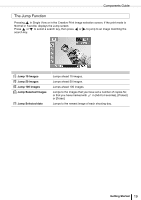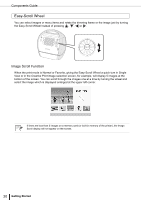Canon SELPHY ES3 SELPHY ES3 Printer User Guide - Page 15
LCD Monitor
 |
View all Canon SELPHY ES3 manuals
Add to My Manuals
Save this manual to your list of manuals |
Page 15 highlights
Components Guide LCD Monitor Multi View and Single View z The screen that displays the first time you turn the printer on is called "Multi View". z When pressing in Multi View, a single image will be displayed. This screen is called "Single View". Press to return to Multi View. Single View Multi View z When turning on the power again, the last screen selected before turning off the power ("Multi View" or "Single View") will be displayed. z Single View is used for the screen samples in this guide. Enlarged View You can enlarge an image by pressing in Single View. Press to return to Single View. Switching the View to 9 Images at a Time Pressing Press the View. in Multi View displays a set of 9 images, and a jump bar appears below the images. or buttons to display the previous or next images. Press to return to Multi Multi View 9 Image View Jump Bar Getting Started 15