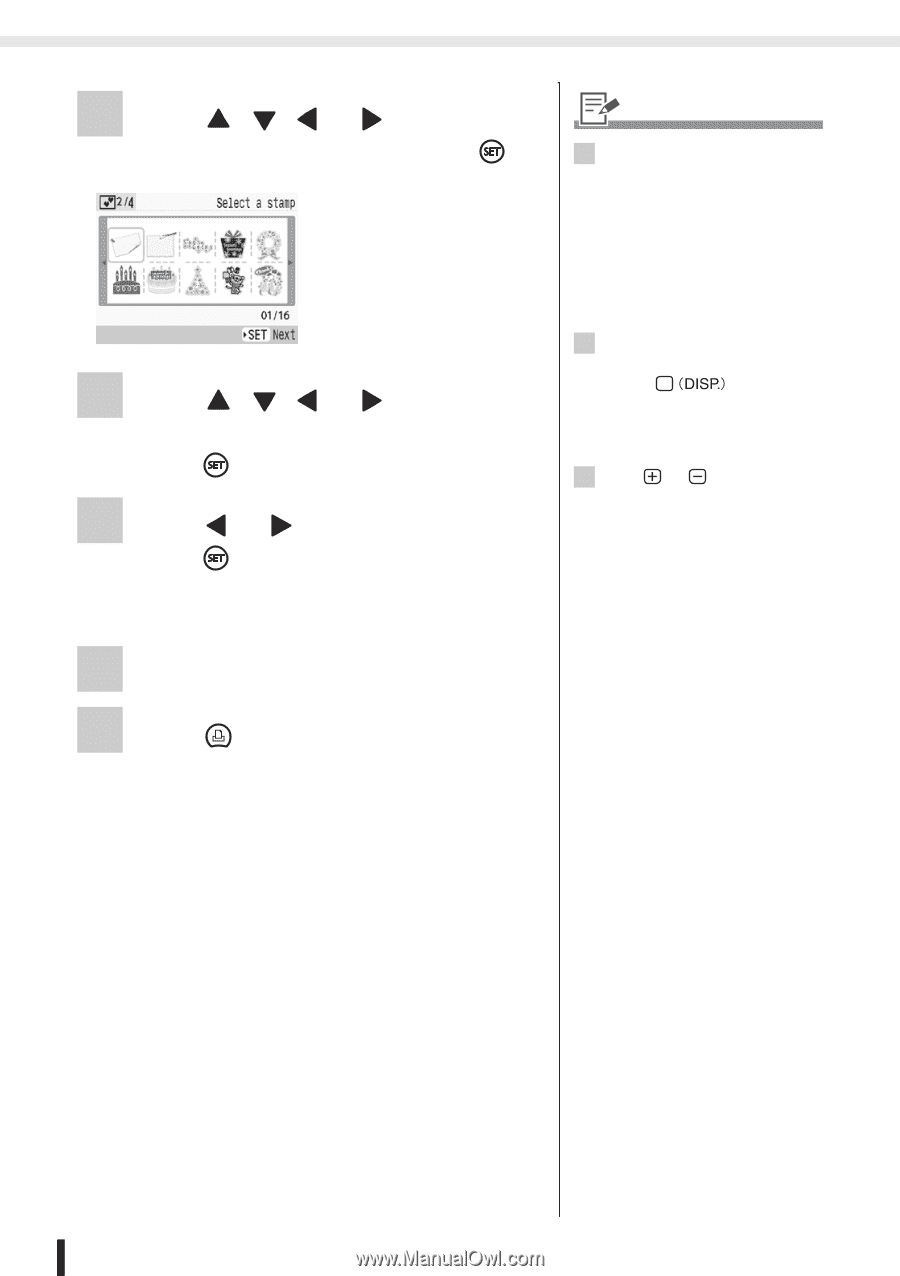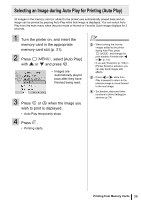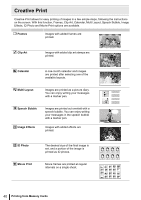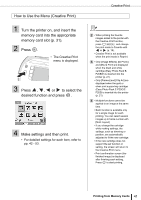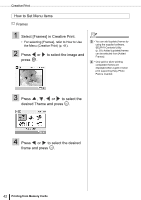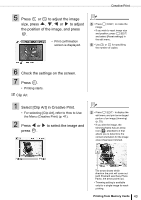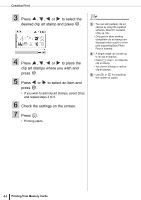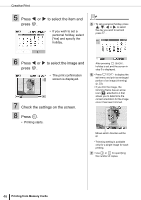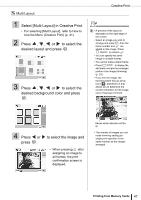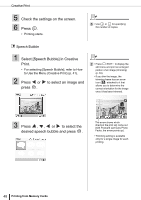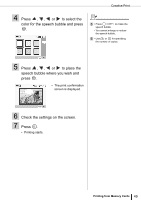Canon SELPHY ES3 SELPHY ES3 Printer User Guide - Page 44
desired clip art stamp and press
 |
View all Canon SELPHY ES3 manuals
Add to My Manuals
Save this manual to your list of manuals |
Page 44 highlights
Creative Print 3 Press , , or to select the desired clip art stamp and press . 4 Press , , or to place the clip art stamps where you wish and press . 5 Press or to select an item and press . • If you wish to add clip art stamps, select [Yes] and repeat steps 3 to 5. 6 Check the settings on the screen. 7 Press . • Printing starts. 3 • You can add (update) clip art stamps by using the supplied software, SELPHY Contents Utility (p. 93). • Only gold or silver printing compatible clip art stamps are displayed when a gold or silver print supporting Easy Photo Pack is inserted. 4 • A single image can contain up to 30 clip art stamps. • Press to rotate the clip art stamp. • You cannot enlarge or reduce clip art stamps. 6 • Use or for specifying the number of copies. 44 Printing from Memory Cards