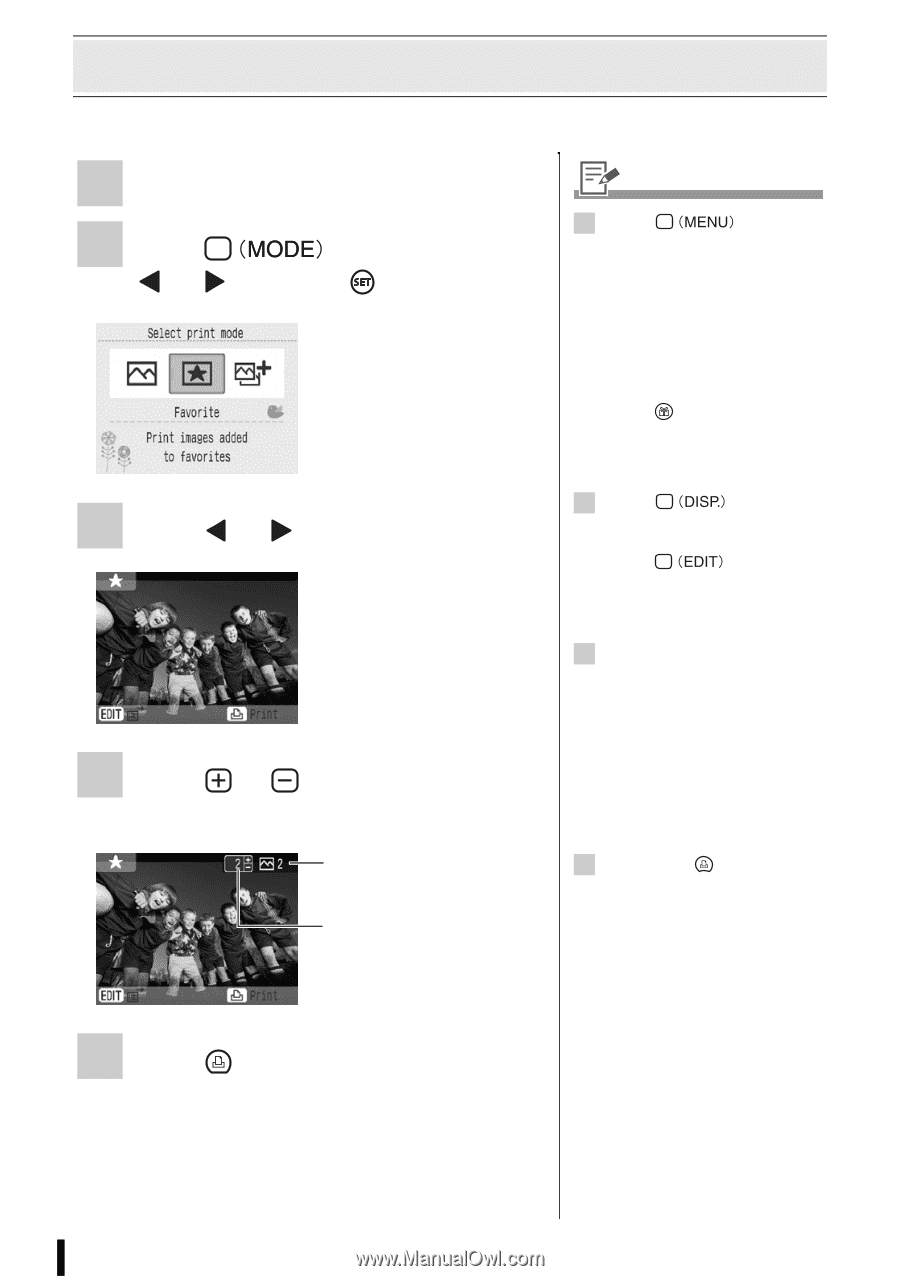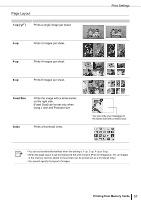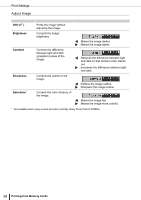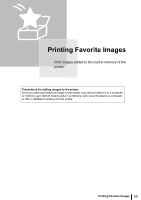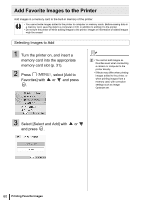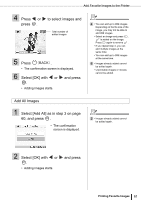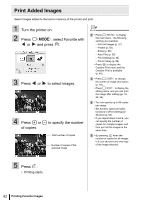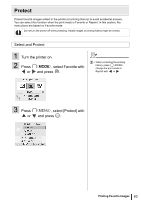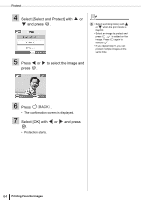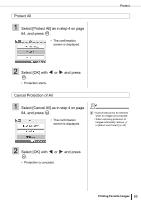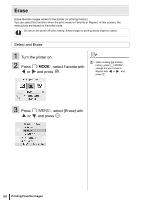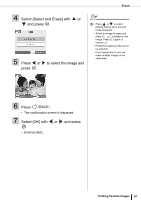Canon SELPHY ES3 SELPHY ES3 Printer User Guide - Page 62
Print Added Images
 |
View all Canon SELPHY ES3 manuals
Add to My Manuals
Save this manual to your list of manuals |
Page 62 highlights
Print Added Images Select images added to the built-in memory of the printer and print. 1 Turn the printer on. 2 Press or , select Favorite with and press . 3 Press or to select images. 4 Press or of copies. to specify the number Total number of copies Number of copies of the selected image 2 • Press to display the main menu. The following settings are available. - Print All Images (p. 37) - Protect (p. 63) - Erase (p. 66) - Auto Play (p. 39) - Print Settings (p. 54) - Printer Setup (p. 99) • Press to display the Creative Print menu and the Creative Print is available (p. 40). 3 • Press to change the screen of image information (p. 16). • Press to display the editing menu, and you can print the image after editing (pp. 33, 35, 36). 4 • You can specify up to 99 copies per image. • Set borders, dates and other functions in [Print Settings] in advance (p. 54). • If you repeat steps 3 and 4, you can specify the number of copies for multiple images, and then print all the images at the same time. 5 • By pressing when the number of copies for all images is 0, you can print only one copy of the image selected. 5 Press . • Printing starts. 62 Printing Favorite Images