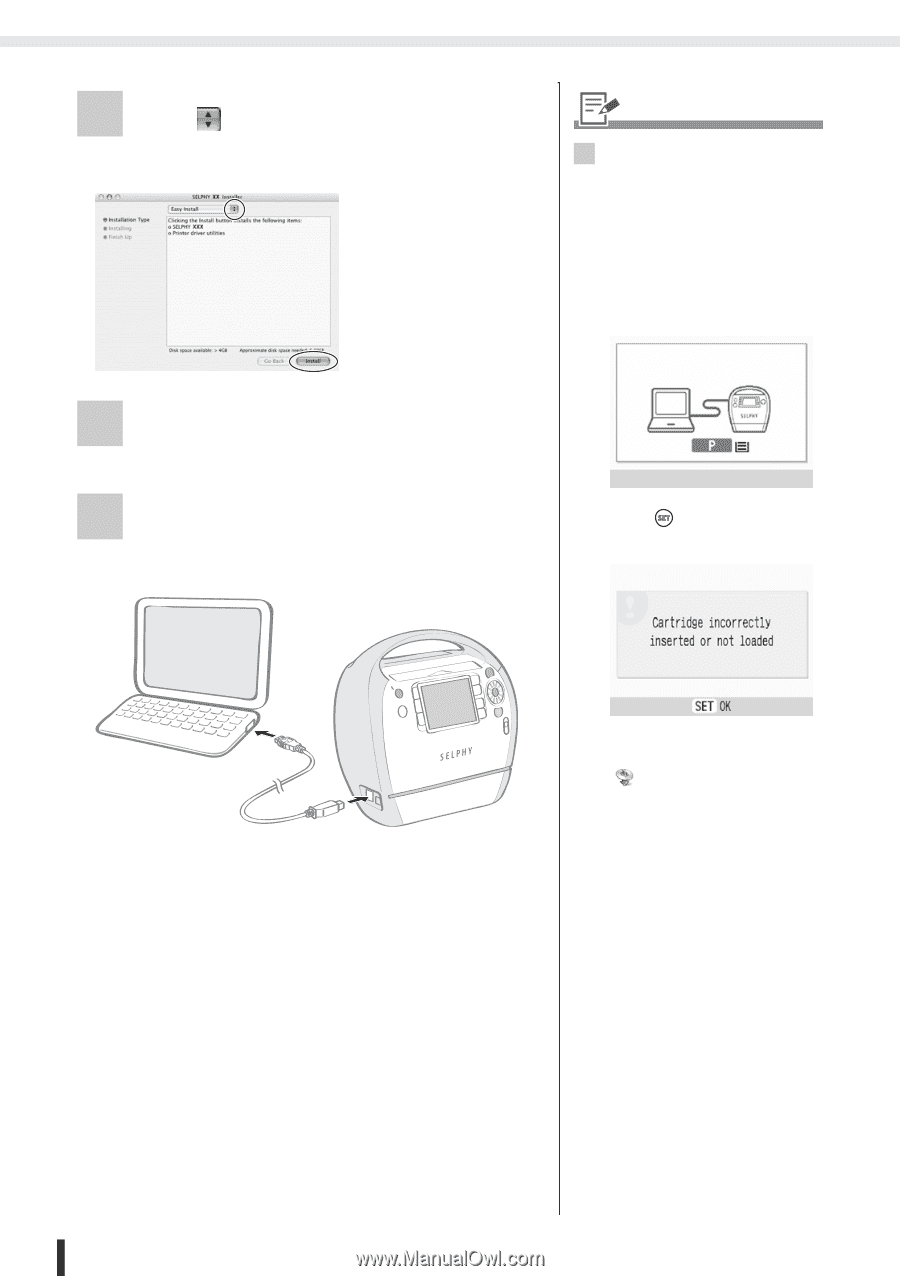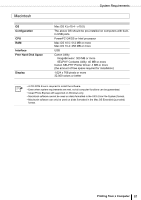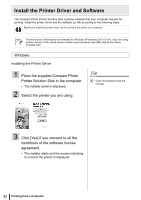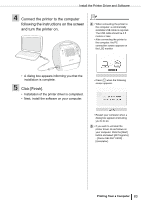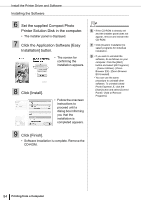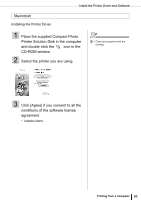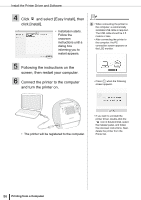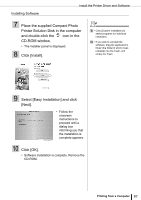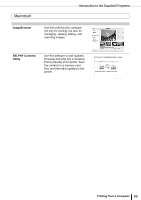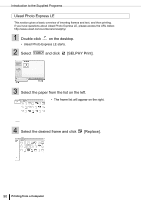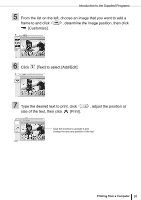Canon SELPHY ES3 SELPHY ES3 Printer User Guide - Page 86
click [Install].
 |
View all Canon SELPHY ES3 manuals
Add to My Manuals
Save this manual to your list of manuals |
Page 86 highlights
Install the Printer Driver and Software 4 Click and select [Easy Install], then click [Install]. • Installation starts. Follow the onscreen instructions until a dialog box informing you to restart appears. 6 • When connecting the printer to the computer, a commercially available USB cable is required. The USB cable should be 2.5 meters or less. • After connecting the printer to the computer, the PC connection screen appears on the LCD monitor. 5 Following the instructions on the screen, then restart your computer. 6 Connect the printer to the computer and turn the printer on. • Press when the following screen appears. • The printer will be registered to the computer. • If you wish to uninstall the printer driver, double-click the icon in Solution Disk, select the installer panel, and follow the onscreen instructions. Next, delete the printer from the Printer list. 86 Printing from a Computer