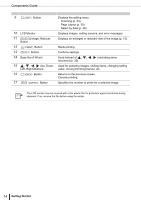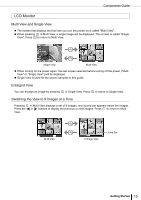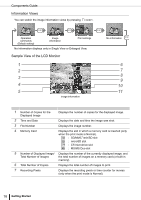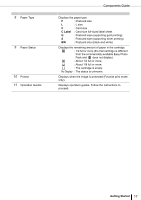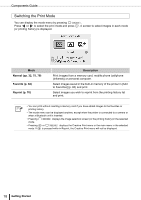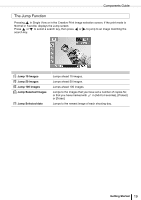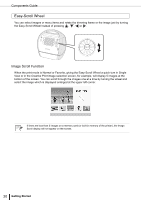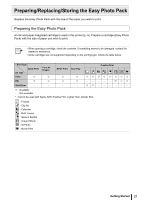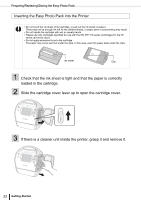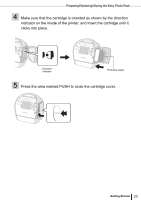Canon SELPHY ES3 SELPHY ES3 Printer User Guide - Page 19
The Jump Function
 |
View all Canon SELPHY ES3 manuals
Add to My Manuals
Save this manual to your list of manuals |
Page 19 highlights
Components Guide The Jump Function Pressing in Single View or in the Creative Print image selection screen, if the print mode is Normal or Favorite, displays the Jump screen. Press or to select a search key, then press or to jump to an image matching the search key. Jump 10 Images Jump 50 Images Jump 100 Images Jump Selected Images Jump Selected date Jumps ahead 10 images. Jumps ahead 50 images. Jumps ahead 100 images. Jumps to the images that you have set a number of copies for, or that you have marked with in [Add to Favorites], [Protect] or [Erase]. Jumps to the newest image of each shooting day. Getting Started 19
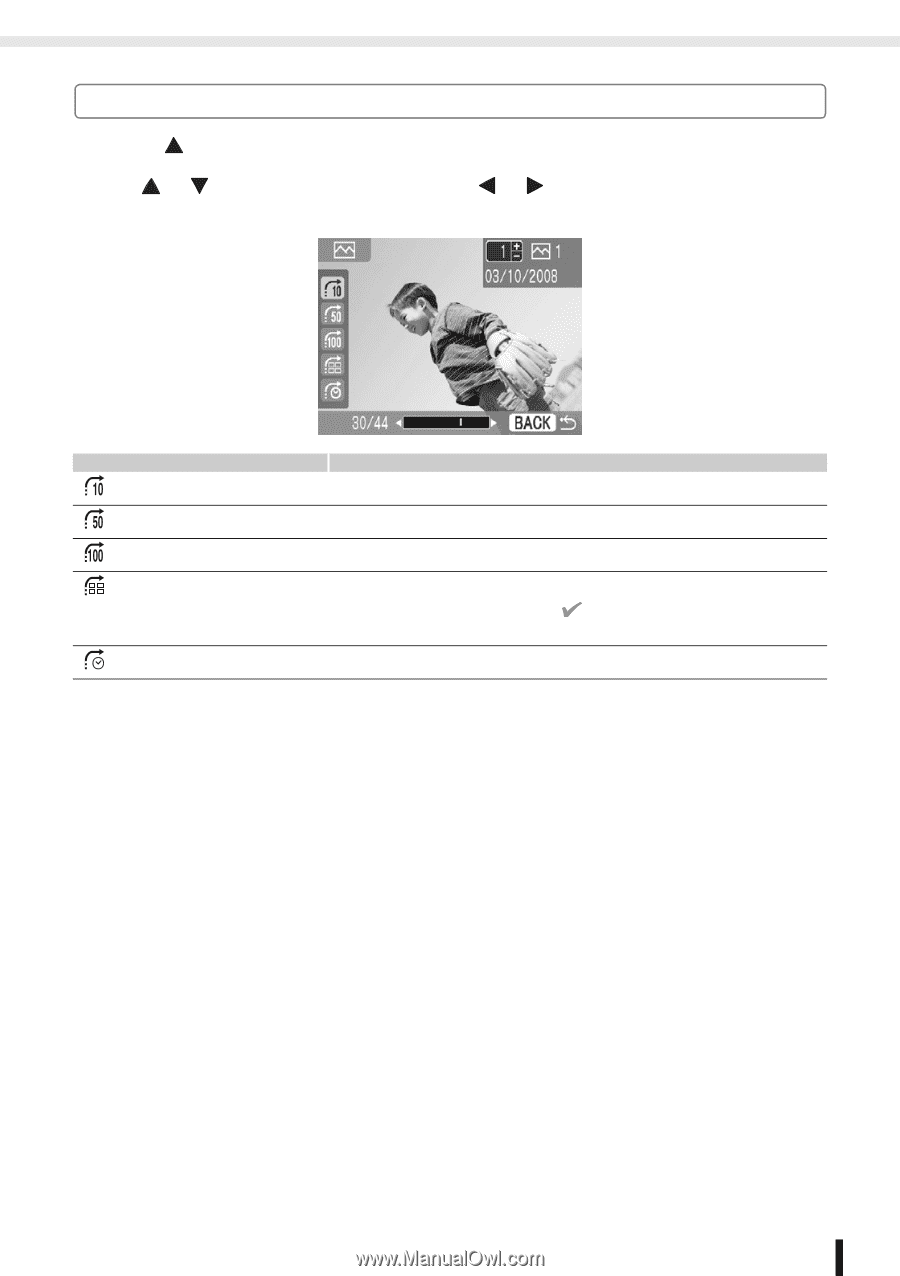
Components Guide
19
Getting Started
The Jump Function
Pressing
in Single View or in the Creative Print image selection screen, if the print mode is
Normal or Favorite, displays the Jump screen.
Press
or
to select a search key, then press
or
to jump to an image matching the
search key.
Jump 10 Images
Jumps ahead 10 images.
Jump 50 Images
Jumps ahead 50 images.
Jump 100 Images
Jumps ahead 100 images.
Jump Selected Images
Jumps to the images that you have set a number of copies for,
or that you have marked with
in [Add to Favorites], [Protect]
or [Erase].
Jump Selected date
Jumps to the newest image of each shooting day.