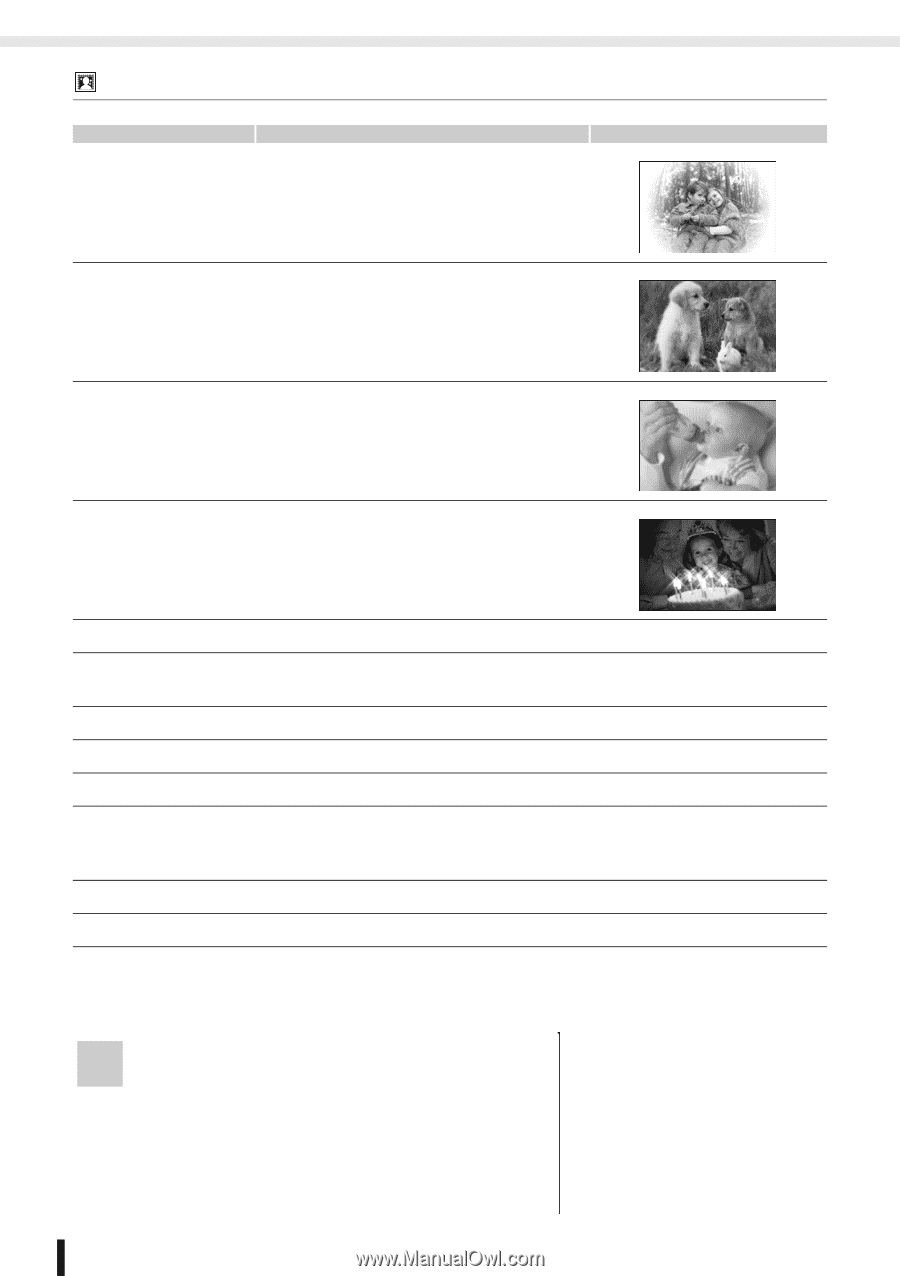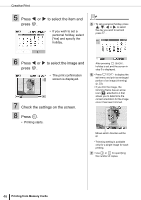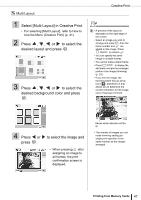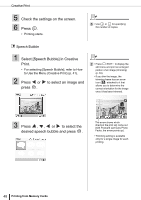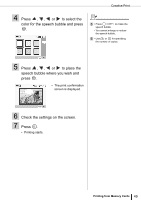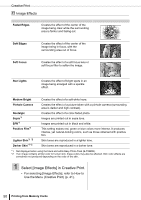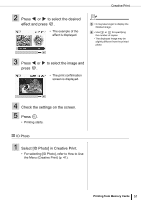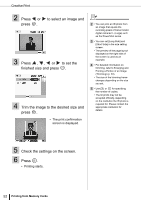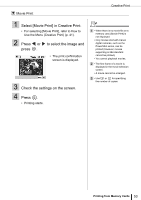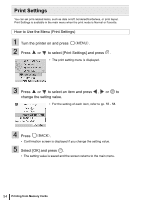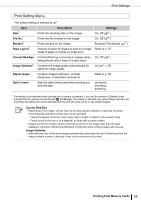Canon SELPHY ES3 SELPHY ES3 Printer User Guide - Page 50
Select [Image Effects] in Creative Print.
 |
View all Canon SELPHY ES3 manuals
Add to My Manuals
Save this manual to your list of manuals |
Page 50 highlights
Creative Print Image Effects Faded Edges Creates the effect of the center of the image being clear while the surrounding area is fainter and fading out. Soft Edges Creates the effect of the center of the image being in focus, with the surrounding area out of focus. Soft Focus Creates the effect of a soft focus lens or soft focus filter to soften the image. Star Lights Creates the effect of bright spots in an image being enlarged with a sparkle effect. Modern Bright Pinhole Camera Nostalgic Sepia*1 B/W*1 Positive Film*1 Lighter Skin*1 *2 Darker Skin*1 *2 Creates the effect of a soft white haze. Creates the effect of a picture taken with a pinhole camera (surrounding area is darker and high contrast). Creates the effect of a color-faded photo. Images are printed out in sepia tone. Images are printed out in black and white. This setting makes red, green or blue colors more intense. It produces intense, yet natural-looking colors, such as those obtained with positive film. Skin tones are reproduced in a lighter tone. Skin tones are reproduced in a darker tone. *1 Not displayed when using the black and white Easy Photo Pack (E-P25BW). *2 If an image contains similar color to human skin, these colors may also be affected. Skin color effects are sometimes not produced depending on the color of the skin. 1 Select [Image Effects] in Creative Print. • For selecting [Image Effects], refer to How to Use the Menu (Creative Print) (p. 41). 50 Printing from Memory Cards