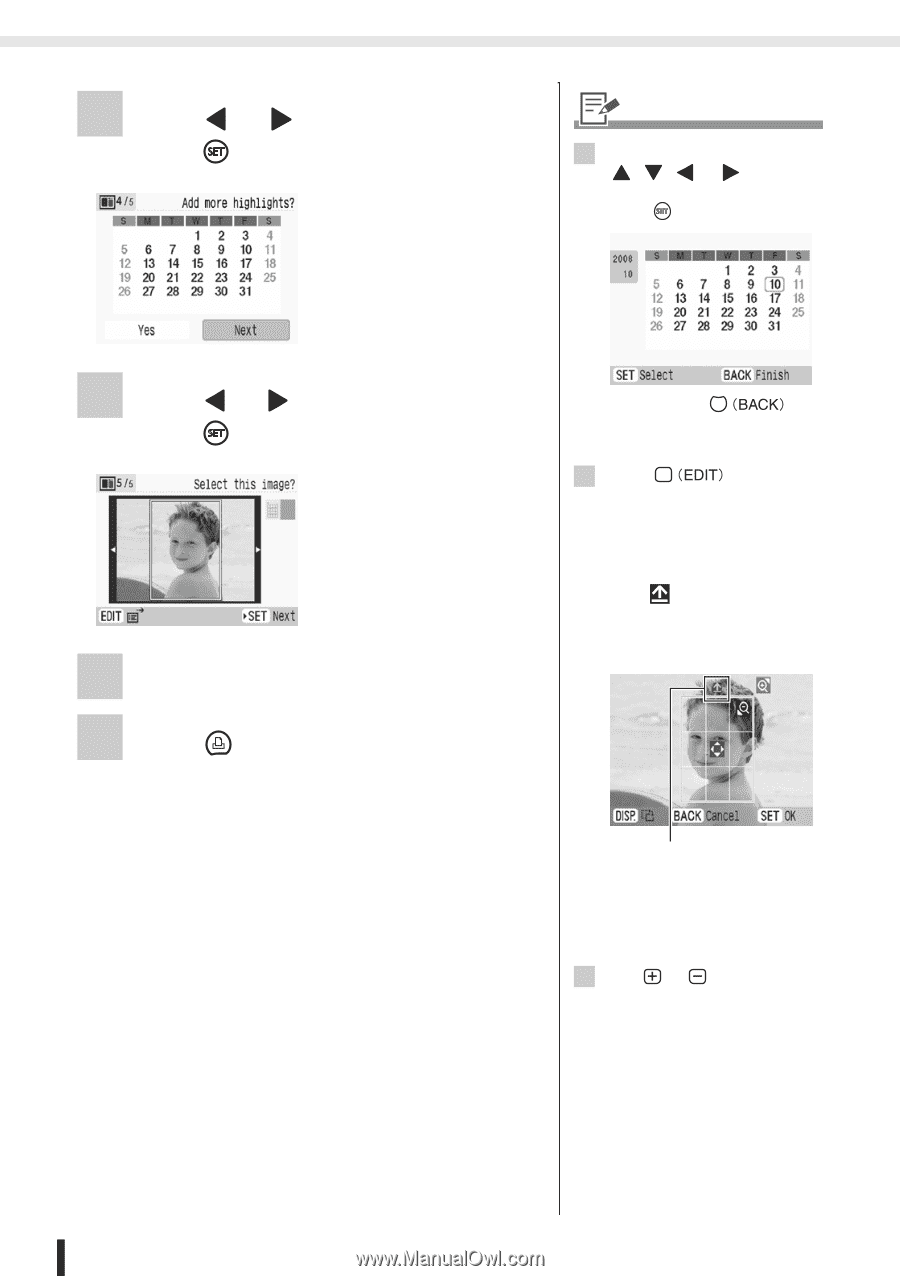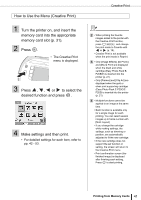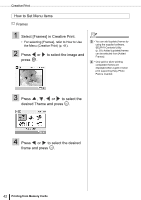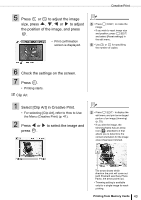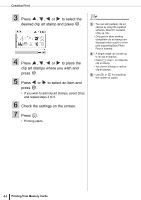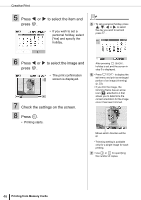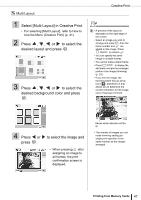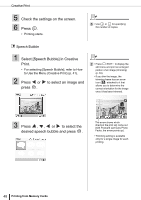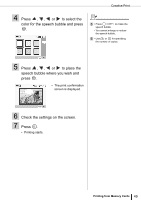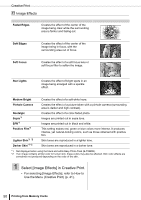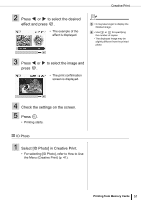Canon SELPHY ES3 SELPHY ES3 Printer User Guide - Page 46
Press, to select the item and, press, to select the image and, Check the settings on the screen.
 |
View all Canon SELPHY ES3 manuals
Add to My Manuals
Save this manual to your list of manuals |
Page 46 highlights
Creative Print 5 Press or press . to select the item and • If you wish to set a personal holiday, select [Yes] and specify the holiday. 5 • To set a personal holiday, press , , or to select the day you wish to set and press . 6 Press or press . to select the image and • The print confirmation screen is displayed. 7 Check the settings on the screen. 8 Press . • Printing starts. After pressing , holiday is set and the screen in step 5 is displayed. 6 • Press to display the edit menu and print an enlarged portion of an image (trimming) (p. 33). • If you trim the image, the trimming frame has an arrow icon ( ) attached to it that allows you to determine the correct orientation for the image once it has been trimmed. Shows which direction will be up • Trimming setting is available only for a single image for each printing. 7 • Use or for specifying the number of copies. 46 Printing from Memory Cards