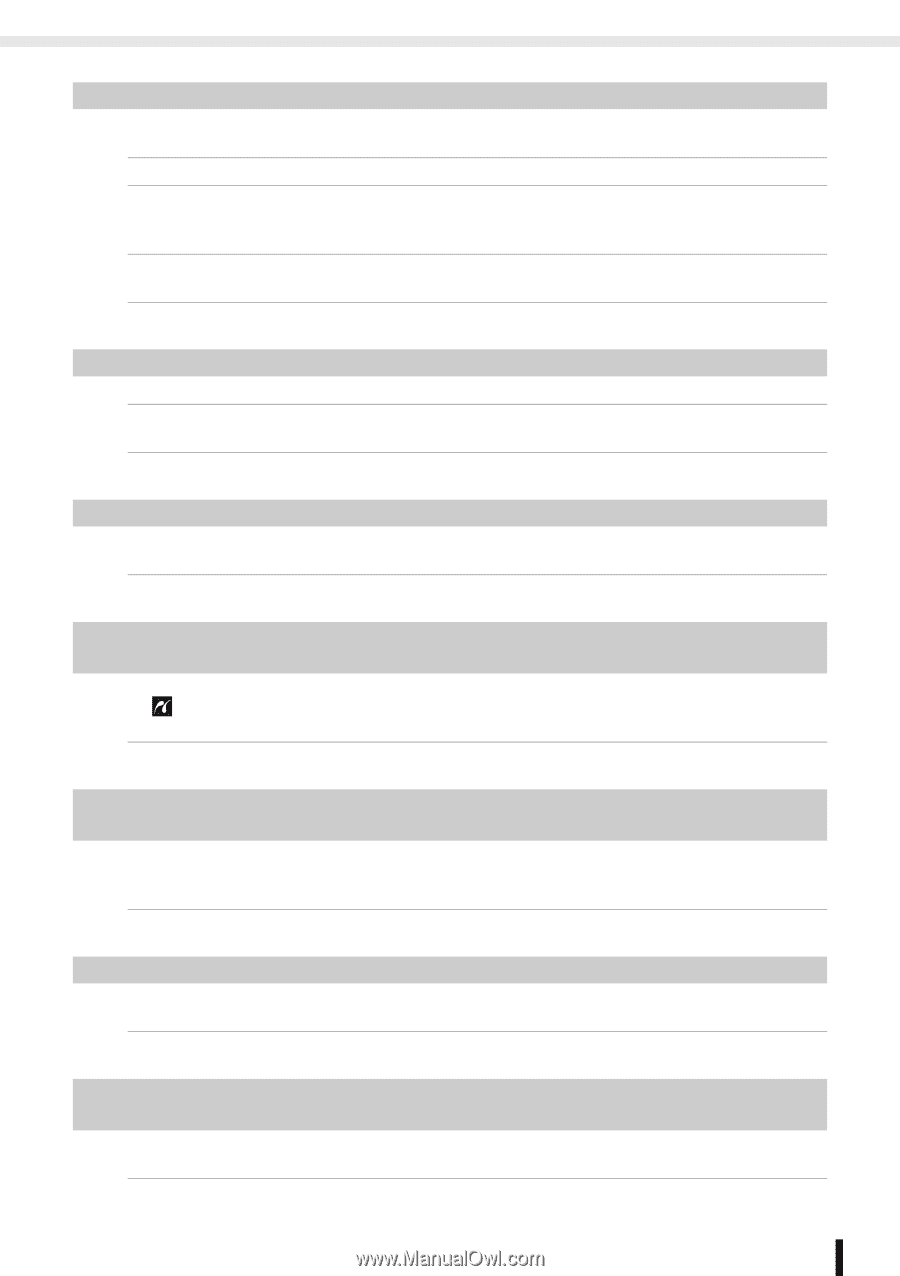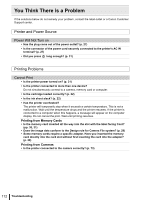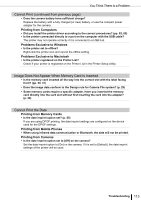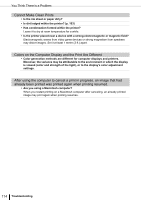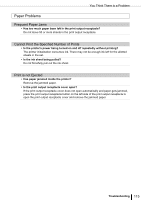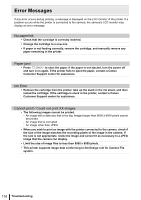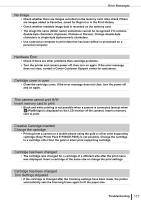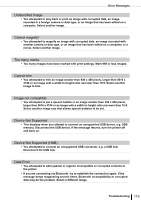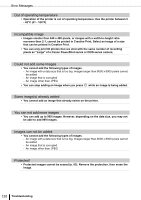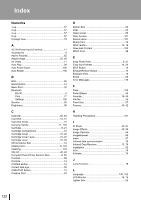Canon SELPHY ES3 SELPHY ES3 Printer User Guide - Page 117
Trim Settings Adjusted
 |
View all Canon SELPHY ES3 manuals
Add to My Manuals
Save this manual to your list of manuals |
Page 117 highlights
Error Messages No Image. • Check whether there are images recorded on the memory card. Also check if there are images added to Favorites, saved for Reprint or in the Print History. • Check whether readable image data is recorded on the memory card. • The image file name (folder name) sometimes cannot be recognized if it contains double-byte characters (Japanese, Chinese or Korean). Change double-byte characters to single-byte alphanumeric characters. • Use a personal computer to print data that has been edited or processed on a personal computer. Hardware Error • Check if there are other problems than cartridge problems. • Turn the printer and camera power off, then turn on again. If the error message does not clear, contact a Canon Customer Support center for assistance. Cartridge cover is open • Close the cartridge cover. If the error message does not clear, turn the power off and on again. This camera cannot print B/W Insert memory card to print • Black and white printing is not possible when a camera is connected (except when (PictBridge) is displayed on the LCD monitor of the camera). Insert a memory card to print. Creative Cartridge Inserted Change the cartridge • Printing from a camera or a mobile phone using the gold or silver print supporting cartridge (Easy Photo Pack E-P20G/E-P20S) is not possible. Change the cartridge to a cartridge other than the gold or silver print supporting cartridge. Cartridge has been changed • The cartridge was changed for a cartridge of a different size after the print menu was displayed. Insert a cartridge of the same size or change the print settings. Cartridge has been changed Trim Settings Adjusted • If the cartridge is changed after the trimming settings have been made, the printer automatically sets the trimming frame again to fit the paper size. Troubleshooting 117