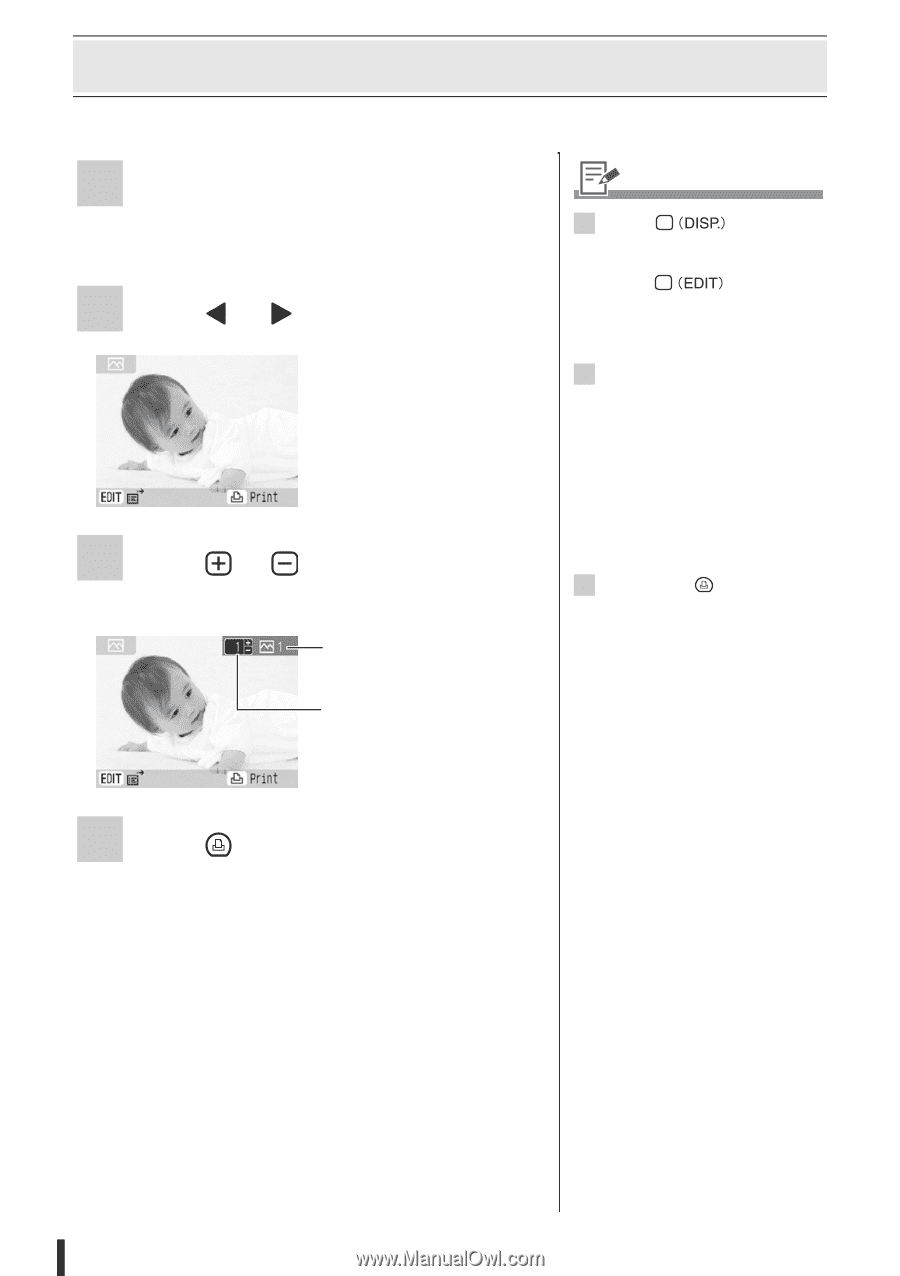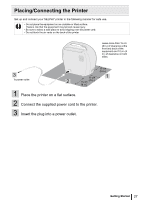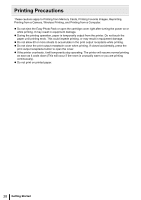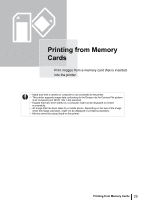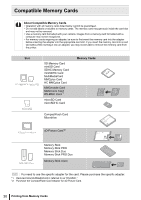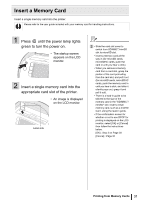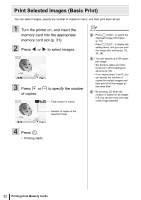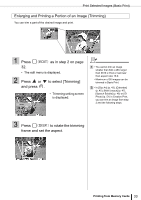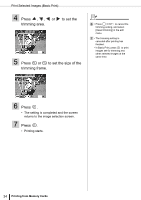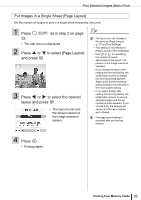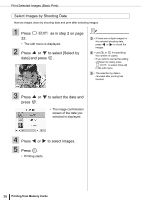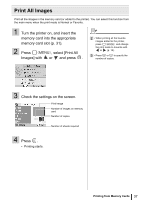Canon SELPHY ES3 SELPHY ES3 Printer User Guide - Page 32
Print Selected Images Basic Print
 |
View all Canon SELPHY ES3 manuals
Add to My Manuals
Save this manual to your list of manuals |
Page 32 highlights
Print Selected Images (Basic Print) You can select images, specify the number of copies for each, and then print them all out. 1 Turn the printer on, and insert the memory card into the appropriate memory card slot (p. 31). 2 Press or to select images. 3 Press or of copies. to specify the number Total number of copies 2 • Press to switch the displayed image information (p. 16). • Press to display the editing menu, and you can print the image after editing (pp. 33, 35, 36). 3 • You can specify up to 99 copies per image. • Set borders, dates and other functions in [Print Settings] in advance (p. 54). • If you repeat steps 2 and 3, you can specify the number of copies for multiple images and then print all of the images at the same time. 4 • By pressing when the number of copies for all images is 0, you can print only one copy of the image selected. Number of copies of the selected image 4 Press . • Printing starts. 32 Printing from Memory Cards