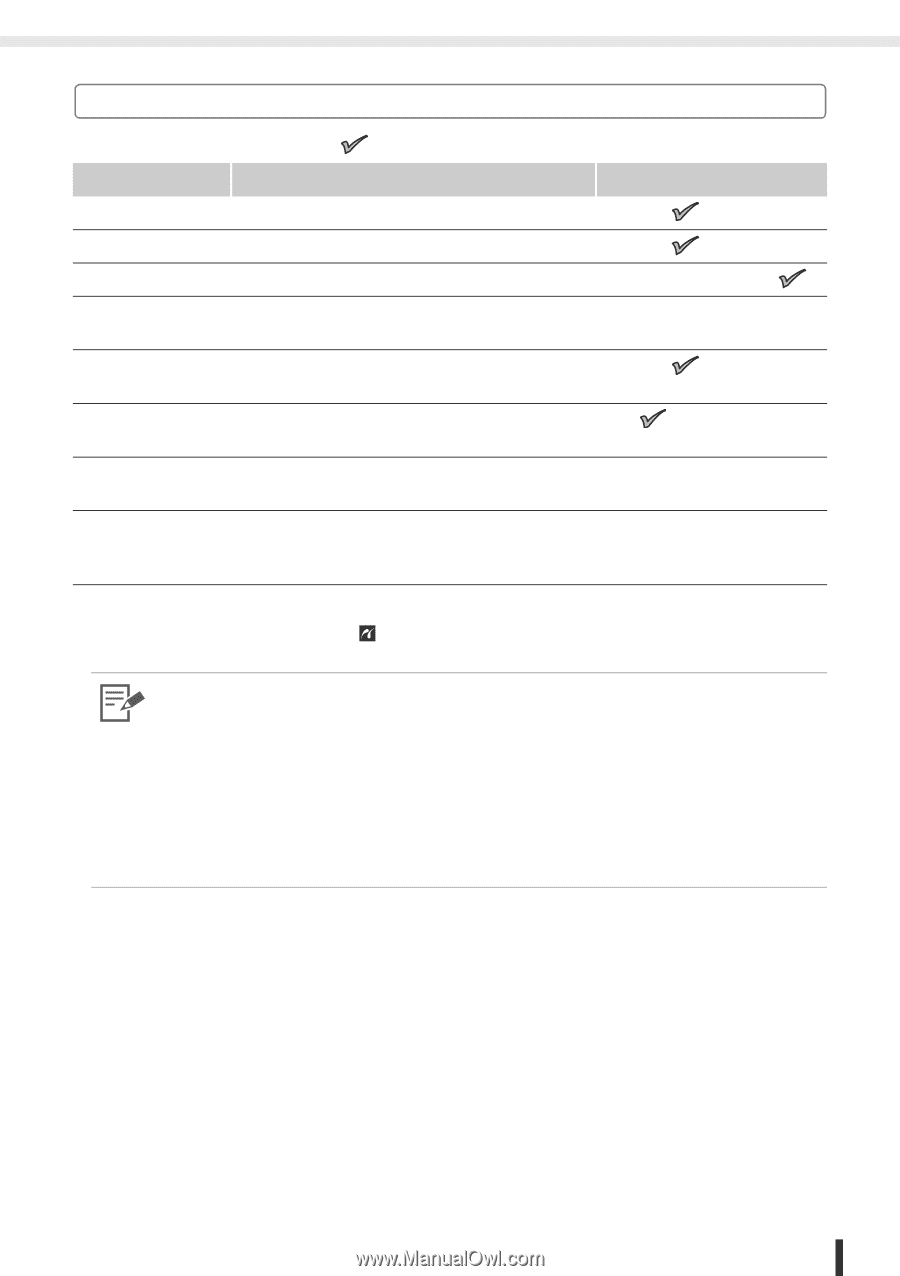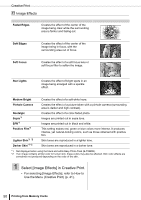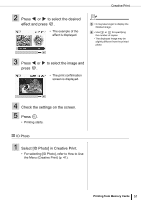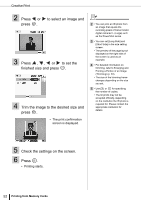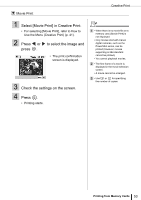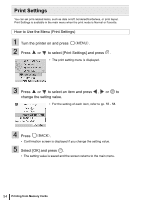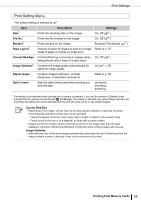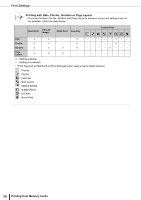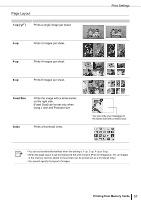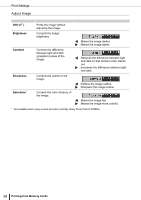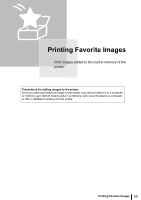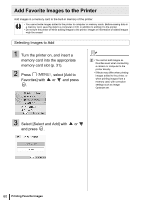Canon SELPHY ES3 SELPHY ES3 Printer User Guide - Page 55
Print Setting Menu
 |
View all Canon SELPHY ES3 manuals
Add to My Manuals
Save this manual to your list of manuals |
Page 55 highlights
Print Settings Print Setting Menu The default setting is marked as . Item Description Settings Date* Prints the shooting date on the image. On, Off ( ) File No.* Prints the file number on the image. On, Off ( ) Borders* Prints borders on the image. Bordered, Borderless ( ) Page Layout* Sets the number of images to print on a single Refer to p. 57 sheet of paper or makes an index print. Correct Red-Eye* Corrects Red-eye (occurring in images when On, Off ( ) taking photos with a flash in a dark area). Image Optimize* Corrects the image quality automatically for optimum image quality. On ( ), Off Adjust Image Corrects image brightness, contrast, sharpness, or saturation as desired. Refer to p. 58 Date Format Sets the date format used when printing out with the date. yy/mm/dd, mm/dd/yy, dd/mm/yy * The setting is not reflected when printing with a camera connected. If you set the camera to [Default] when printing from the camera connected with (PictBridge), the setting is reflected (only when [Page Layout] is set to [Index], the setting will not be reflected and the print will come out as [1-up] (single image)). Correct Red-Eye • Depending on the image, red-eye may not be automatically detected or optimally corrected. In the following examples red-eye may not be corrected. - Faces that appear extremely small, large, dark or bright in relation to the overall image. - Faces turned to the side or at a diagonal, or faces with a portion hidden. • Images that do not contain red-eye could have portions of the image other than the eyes mistakenly corrected. Set [Correct Red-Eye] to [On] only when printing images with red-eye. Image Optimize • Optimizes the color of the whole image automatically, particularly the color of the face when the image contains a person, although it may not be corrected as you wish. Printing from Memory Cards 55