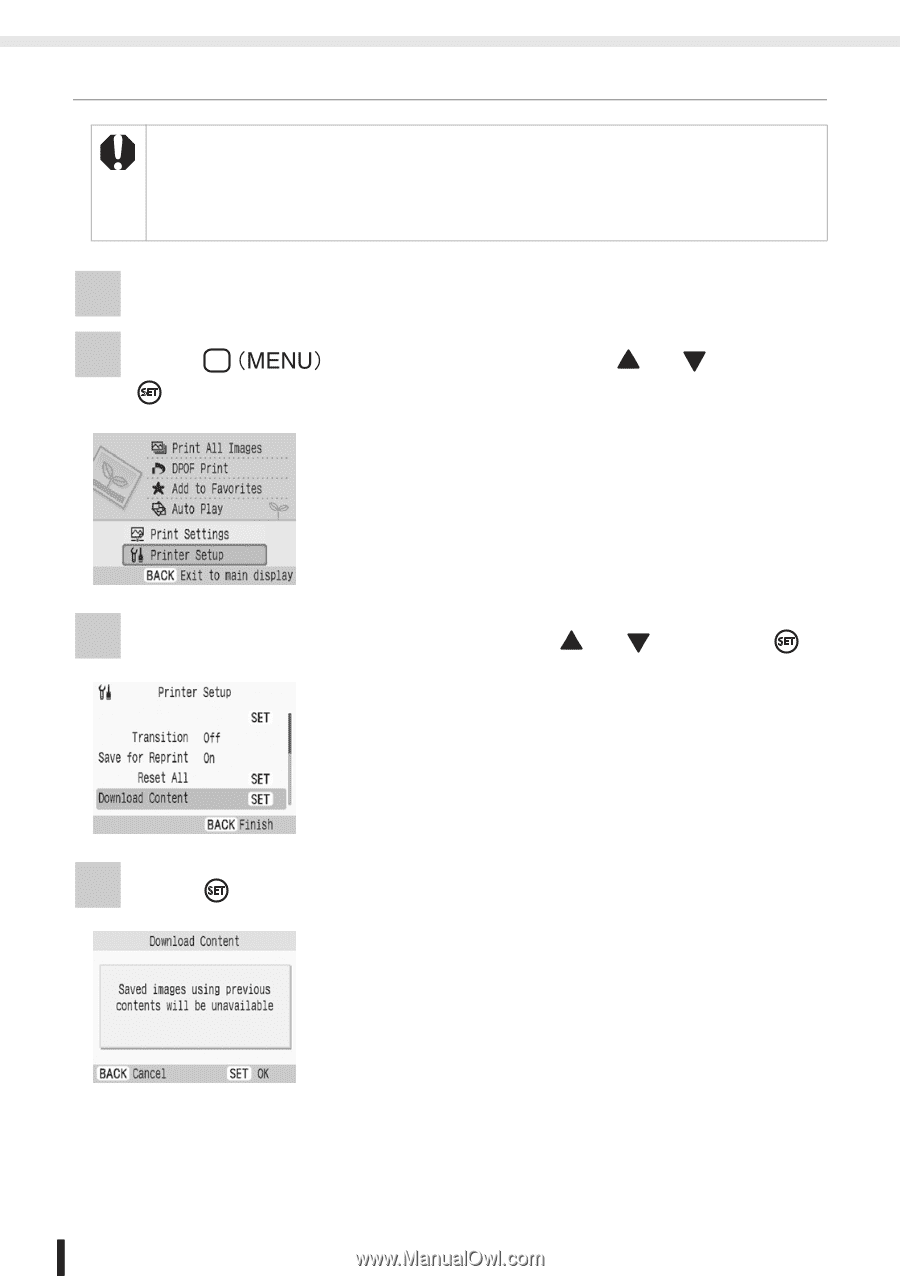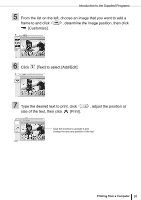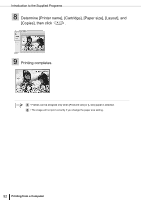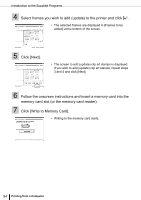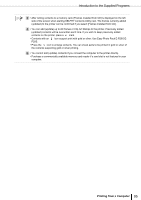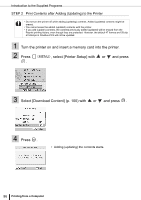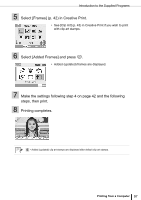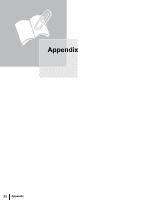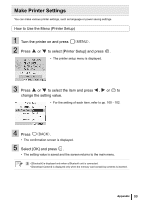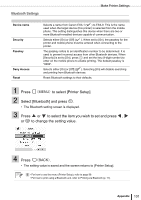Canon SELPHY ES3 SELPHY ES3 Printer User Guide - Page 96
Turn the printer on and insert a memory card into the printer., Press, select [Printer Setup] with,
 |
View all Canon SELPHY ES3 manuals
Add to My Manuals
Save this manual to your list of manuals |
Page 96 highlights
Introduction to the Supplied Programs STEP 2 Print Contents after Adding (Updating) to the Printer • Do not turn the printer off while adding (updating) contents. Added (updated) contents might be erased. • You cannot erase the added (updated) contents with the printer. • If you add (update) contents, the contents previously added (updated) will be erased from the Reprint printing history, even though they are protected. However, the default 47 frames and 28 clip art stamps in Creative Print will not be updated. 1 Turn the printer on and insert a memory card into the printer. 2 Press . , select [Printer Setup] with or and press 3 Select [Download Content] (p. 100) with or and press . 4 Press . • Adding (updating) the contents starts. 96 Printing from a Computer