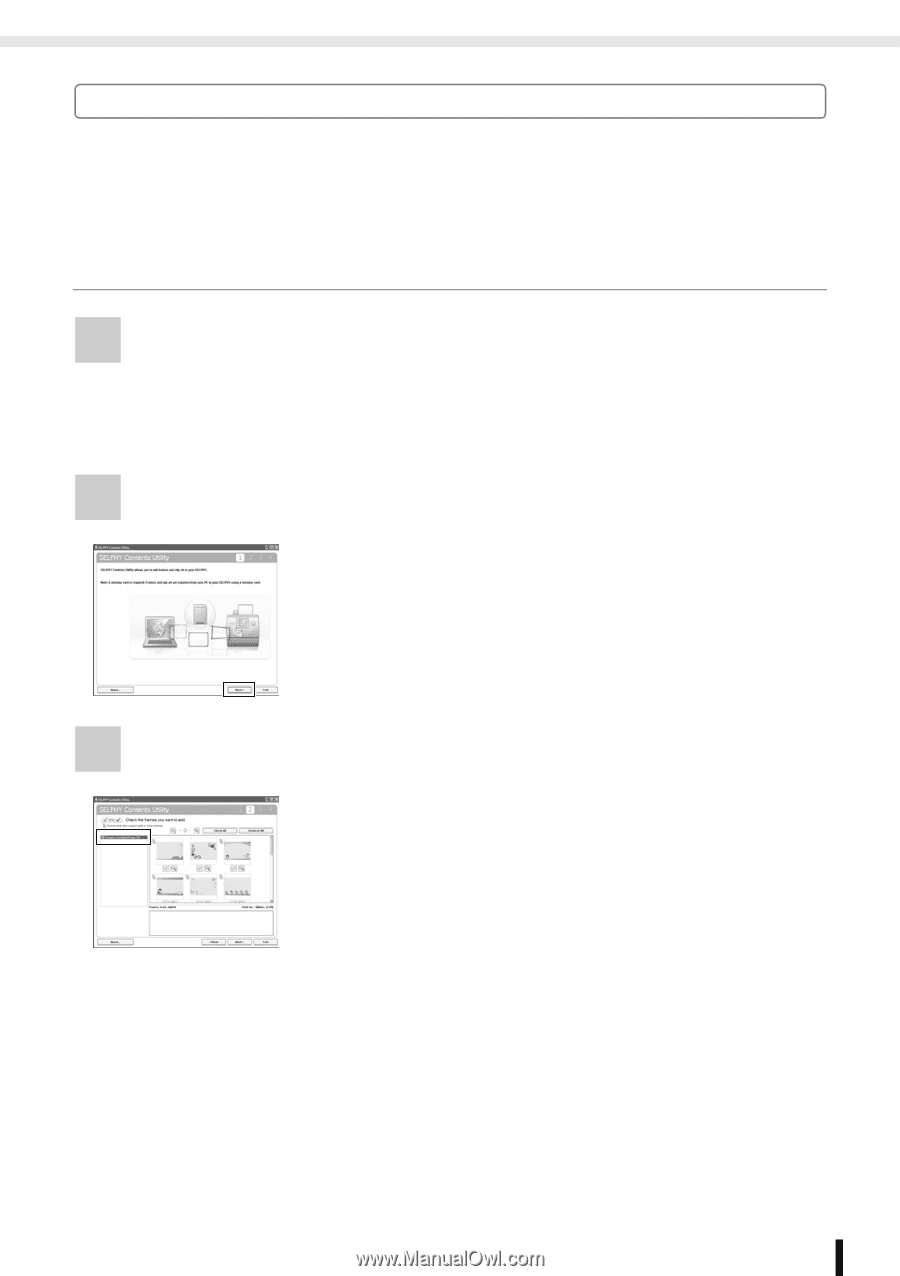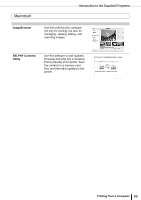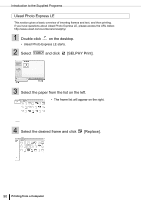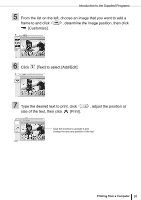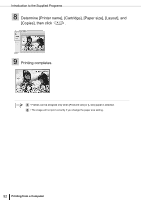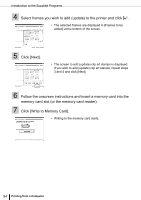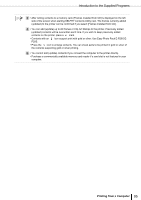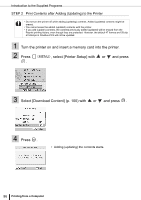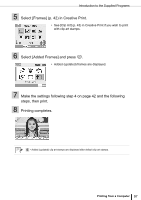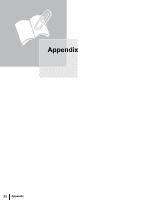Canon SELPHY ES3 SELPHY ES3 Printer User Guide - Page 93
Canon Utilities], [SELPHY Contents Utility] and [SELPHY
 |
View all Canon SELPHY ES3 manuals
Add to My Manuals
Save this manual to your list of manuals |
Page 93 highlights
Introduction to the Supplied Programs SELPHY Contents Utility In this section, how to add (update) [Frames] and [Clip Art] for Creative Print (contents) using SELPHY Contents Utility is described. Add (update) the contents as described in the 2 steps below. • STEP 1 Write the contents from the computer to the memory card. • STEP 2 Add (update) the contents to the printer and print. STEP 1 Write Contents in a Computer to a Memory Card 1 Click to select in the following order: [Start] menu, [All Programs], [Canon Utilities], [SELPHY Contents Utility] and [SELPHY Contents Utility]. • SELPHY Contents Utility starts. 2 Click [Next]. 3 Click [Frames installed from CD]. • The installed frame list is displayed on the right side of the screen. Printing from a Computer 93