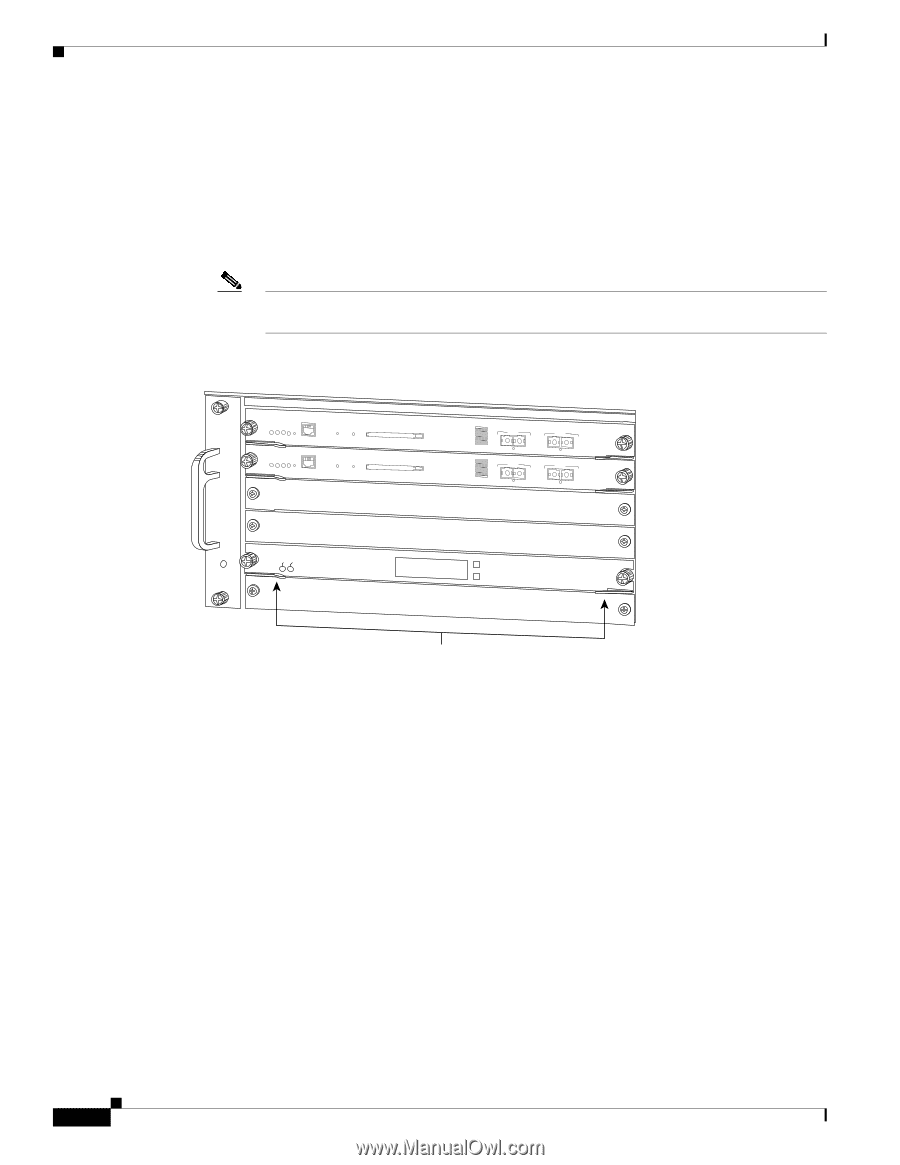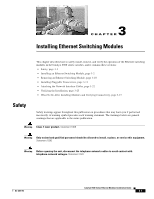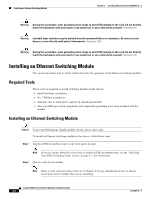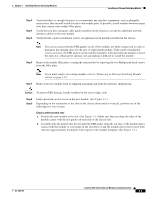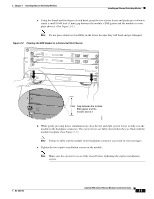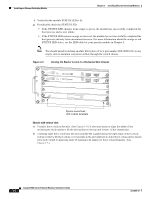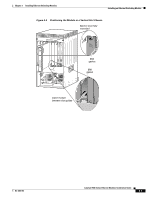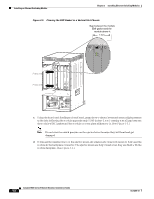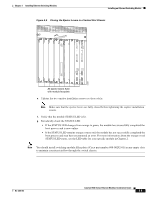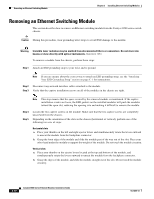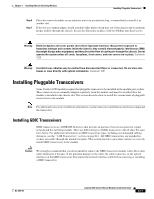Cisco 6513 Installation Guide - Page 184
Closing the Ejector Levers in a Horizontal Slot Chassis, Chassis with vertical slots
 |
View all Cisco 6513 manuals
Add to My Manuals
Save this manual to your list of manuals |
Page 184 highlights
Installing an Ethernet Switching Module Chapter 3 Installing Ethernet Switching Modules f. Verify that the module STATUS LED is lit. g. Periodically check the STATUS LED: • If the STATUS LED changes from orange to green, the module has successfully completed the boot process and is now online. • If the STATUS LED remains orange or turns red, the module has not successfully completed the boot process and may have encountered an error. For more information about the orange or red STATUS LED states, see the LED table for your specific module in Chapter 2. Note You should install switching-module filler plates (Cisco part number 800-00292-01) in any empty slots to maintain consistent airflow through the switch chassis. Figure 3-3 Closing the Ejector Levers in a Horizontal Slot Chassis WS-X6K-SUP2-2GE 1 STATUS SYSTEMCONSOLPEWR MGRMETSET CONSOLE PORT SUPERVISOR2 CONSOLE MODE WS-X6K-SUP2-2GE 2 STATUS SYSTEMCONSOLPEWR MGRMETSET CONSOLE PORT SUPERVISOR2 CONSOLE MODE 3 4 FAN STATUS 5 WS-C6500-SFM SWITCH FABRIC MDL STATUS ACTIVE 6 PCMCIA EJECT PCMCIA EJECT Switch Load 100% 1% Switch Load 100% 1% PORT 1 LINK PORT 1 LINK PORT 2 LINK PORT 2 LINK SELECT NEXT 58571 Ejector levers flush with module faceplate Chassis with vertical slots a. Position the m odule in the slot.(See Figure 3-4.)M ake sure thatyou align the sidesofthe sw itching-m odule carrierw ith the slotguideson the top and bottom ofthe chassisslot. b. Carefully slide the m odule into the slotuntilthe EM Igasketalong the rightedge ofthe m odule m akescontactw ith them oduleorcoverplatein theslotadjacentto itand the m oduleejectorlevers have both closed to approxim ately 45 degreesw ith respectto the m odule faceplate.(See Figure 3-5.) Catalyst 6500 Series Ethernet Modules Installation Guide 3-6 OL-6265-03