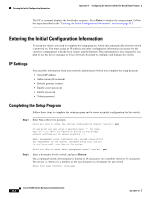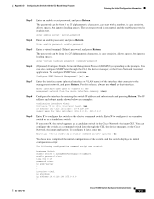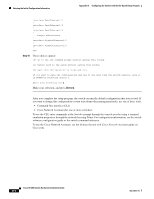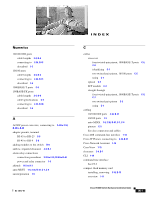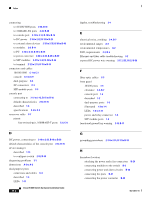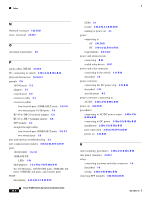Cisco IE-3000-8TC Installation Guide - Page 163
Optional Con Simple Network Management Protocol SNMP by responding to the prompts. You, Step 3
 |
View all Cisco IE-3000-8TC manuals
Add to My Manuals
Save this manual to your list of manuals |
Page 163 highlights
Appendix D Configuring the Switch with the CLI-Based Setup Program Entering the Initial Configuration Information Step 3 Enter an enable secret password, and press Return. The password can be from 1 to 25 alphanumeric characters, can start with a number, is case sensitive, allows spaces, but ignores leading spaces. The secret password is encrypted, and the enable password is in plain text. Enter enable secret: secret_password Step 4 Enter an enable password, and press Return. Enter enable password: enable_password Step 5 Enter a virtual terminal (Telnet) password, and press Return. The password can be from 1 to 25 alphanumeric characters, is case sensitive, allows spaces, but ignores leading spaces. Enter virtual terminal password: terminal-password Step 6 (Optional) Configure Simple Network Management Protocol (SNMP) by responding to the prompts. You can also configure SNMP later through the CLI, the device manager, or the Cisco Network Assistant application. To configure SNMP later, enter no. Configure SNMP Network Management? [no]: no Step 7 Enter the interface name (physical interface or VLAN name) of the interface that connects to the management network, and press Return. For this release, always use vlan1 as that interface. Enter interface name used to connect to the management network from the above interface summary: vlan1 Step 8 Configure the interface by entering the switch IP address and subnet mask and pressing Return. The IP address and subnet masks shown below are examples. Configuring interface vlan1: Configure IP on this interface? [yes]: yes IP address for this interface: 10.4.120.106 Subnet mask for this interface [255.0.0.0]: 255.0.0.0 Step 9 Enter Y to configure the switch as the cluster command switch. Enter N to configure it as a member switch or as a standalone switch. If you enter N, the switch appears as a candidate switch in the Cisco Network Assistant GUI. You can configure the switch as a command switch later through the CLI, the device manager, or the Cisco Network Assistant application. To configure it later, enter no. Would you like to enable as a cluster command switch? [yes/no]: no You have now completed the initial configuration of the switch, and the switch displays its initial configuration script: The following configuration command script was created: hostname Switch enable secret 5 $1$ZQRe$DPulYXyQLm77v/a4Bmu6Y. enable password cisco line vty 0 15 password cisco no snmp-server ! ! interface Vlan1 no shutdown ip address 10.4.120.106 255.0.0.0 ! OL-13017-01 Cisco IE 3000 Switch Hardware Installation Guide D-3