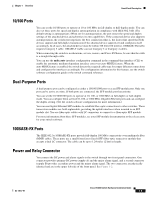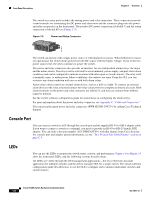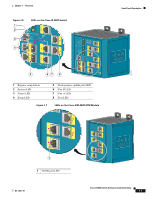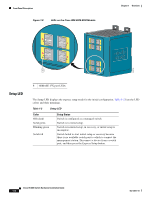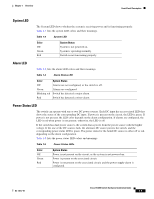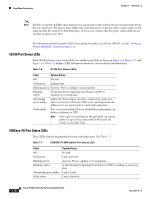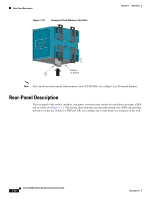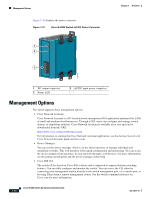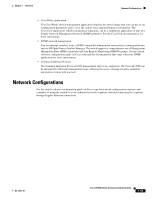Cisco IE-3000-8TC Installation Guide - Page 20
/100 Port Status LEDs, 100Base-FX Port Status LEDs - pwr
 |
View all Cisco IE-3000-8TC manuals
Add to My Manuals
Save this manual to your list of manuals |
Page 20 highlights
Front-Panel Description Chapter 1 Overview Note The Pwr A and Pwr B LEDs show that power is not present on the switch if the power input drops below the low valid level. The power status LEDs only show that power is present if the voltage at the switch input exceeds the valid level. The difference, or hysteresis, ensures that the power status LEDs do not oscillate at values near 18 V. For information about the power LED colors during the power-on self-test (POST), see the "Verifying Switch Operation" section on page 2-11. 10/100 Port Status LEDs Each 10/100 port has a port status LED, also called a port LED, as shown in Figure 1-6, Figure 1-7, and Figure 1-8. Table 1-6 displays LED information about the switch and the individual ports. Table 1-6 10/100 Port Status LEDs Color System Status Off No link. Solid green Link present. Blinking green Activity. Port is sending or receiving data. Blinking amber A link blocked by Spanning Tree Protocol (STP) is sending or receiving data. Alternating green-amber Link fault. Error frames can affect connectivity, and errors such as excessive collisions, CRC errors, and alignment and jabber errors are monitored for a link-fault indication. Solid amber Port is not forwarding. Port was disabled by management, an address violation, or STP. Note After a port is reconfigured, the port LED can remain amber for up to 30 seconds while STP checks the switch for possible loops. 100Base-FX Port Status LEDs These LEDs display information about the individual ports. See Table 1-7. Table 1-7 100BASE-FX MM Uplink Port Status LEDs Color Off Solid green Blinking green Blinking amber Alternating green-amber Solid amber System Status No link. Link is present. Activity. Port is sending or receiving data. A link blocked by Spanning Tree Protocol (STP) is sending or receiving data. Link is faulty. Link is disabled. 1-10 Cisco IE 3000 Switch Hardware Installation Guide OL-13017-01