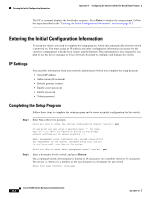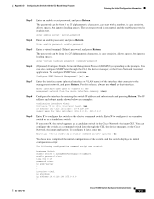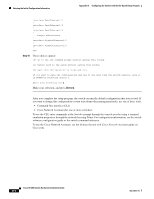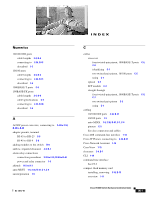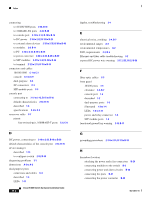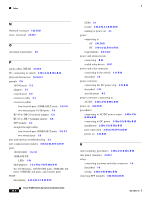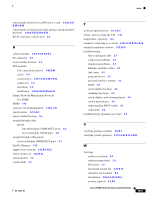Cisco IE-3000-8TC Installation Guide - Page 164
Command-line interface CLI, Switch, Getting Started with Cisco Network Assistant
 |
View all Cisco IE-3000-8TC manuals
Add to My Manuals
Save this manual to your list of manuals |
Page 164 highlights
Entering the Initial Configuration Information Appendix D Configuring the Switch with the CLI-Based Setup Program interface FastEthernet1/1 ! interface FastEthernet1/2 ! interface FastEthernet1/3 ! ...(output abbreviated) ! interface GigabitEthernet1/1 ! interface GigabitEthernet1/2 ! end Step 10 These choices appear: [0] Go to the IOS command prompt without saving this config. [1] Return back to the setup without saving this config. [2] Save this configuration to nvram and exit. If you want to save the configuration and use it the next time the switch reboots, save it in NVRAM by selecting option 2. Enter your selection [2]:2 Make your selection, and press Return. After you complete the setup program, the switch can run the default configuration that you created. If you want to change this configuration or want to perform other management tasks, use one of these tools: • Command-line interface (CLI) • Cisco Network Assistant (for one or more switches) To use the CLI, enter commands at the Switch> prompt through the console port by using a terminal emulation program or through the network by using Telnet. For configuration information, see the switch software configuration guide or the switch command reference. To use the Cisco Network Assistant, see the Getting Started with Cisco Network Assistant guide on Cisco.com. Cisco IE 3000 Switch Hardware Installation Guide D-4 OL-13017-01