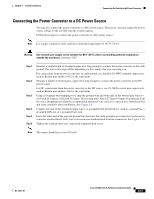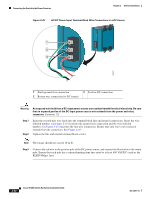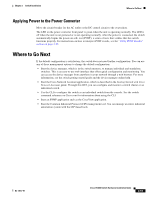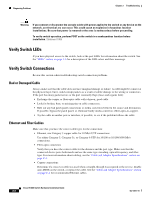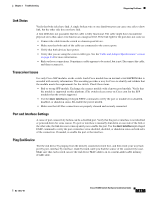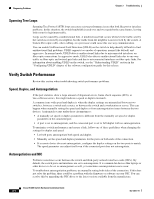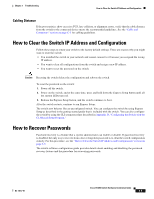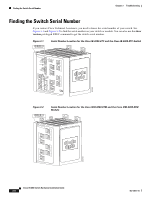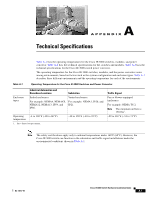Cisco IE-3000-8TC Installation Guide - Page 82
Verify Switch LEDs, Verify Switch Connections, Bad or Damaged Cable, Ethernet and Fiber Cables - layer 3
 |
View all Cisco IE-3000-8TC manuals
Add to My Manuals
Save this manual to your list of manuals |
Page 82 highlights
Diagnosing Problems Chapter 3 Troubleshooting Warning If you connect or disconnect the console cable with power applied to the switch or any device on the network, an electrical arc can occur. This could cause an explosion in hazardous location installations. Be sure that power is removed or the area is nonhazardous before proceeding. To verify switch operation, perform POST on the switch in a nonhazardous location before installation. Statement 1065 Verify Switch LEDs If you have physical access to the switch, look at the port LEDs for information about the switch. See the "LEDs" section on page 1-6 for a description of the LED colors and their meanings. Verify Switch Connections Review this section when troubleshooting switch connection problems. Bad or Damaged Cable Always make sure that the cable does not have marginal damage or failure. A cable might be connect at the physical layer, but it could corrupt packets as a result of subtle damage to the wiring or connectors. If the port has many packet errors or the port constantly flaps (loses and regains link): • Exchange the copper or fiber-optic cable with a known, good cable. • Look for broken, bent, or missing pins on cable connectors. • Rule out any bad patch panel connections or media convertors between the source and destination. If possible, bypass the patch panel, or eliminate faulty media convertors (fiber-optic-to-copper). • Try the cable in another port or interface, if possible, to see if the problem follows the cable. Ethernet and Fiber Cables Make sure that you have the correct cable type for the connection: • Ethernet, use Category 3 copper cable for 10 Mb/s UTP connections Use either Category 5, Category 5e, or Category 6 UTP for 10/100 or 10/100/1000 Mb/s connections. • Fiber-optic connectors Verify that you have the correct cable for the distance and the port type. Make sure that the connected device ports both match and use the same type encoding, optical frequency, and fiber type. For more information about cabling, see the "Cable and Adapter Specifications" section on page C-4. • Copper connections Determine if a crossover cable was used when a straight-through was required or the reverse. Enable auto-MDIX on the switch, or replace the cable. See the "Cable and Adapter Specifications" section on page C-4 for recommended Ethernet cables. Cisco IE 3000 Switch Hardware Installation Guide 3-2 OL-13017-01