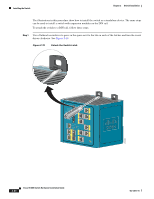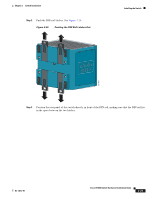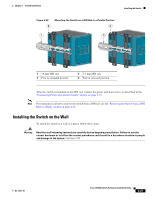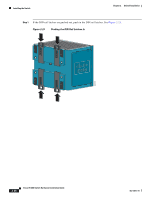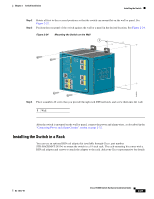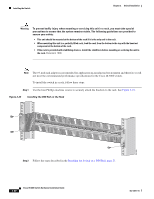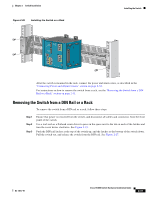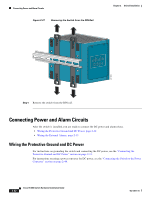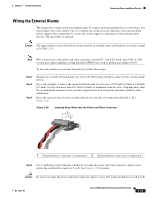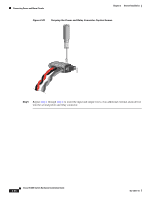Cisco IE-3000-8TC Installation Guide - Page 55
Installing the Switch in a Rack, Step 2
 |
View all Cisco IE-3000-8TC manuals
Add to My Manuals
Save this manual to your list of manuals |
Page 55 highlights
Chapter 2 Switch Installation Installing the Switch Step 2 Step 3 Rotate all feet to the recessed positions so that the switch can mount flat on the wall or panel. See Figure 2-22. Position the rear panel of the switch against the wall or a panel in the desired location. See Figure 2-24. Figure 2-24 Mounting the Switch on the Wall 1 201833 Step 4 Place a number-10 screw that you provide through each DIN rail latch, and screw them into the wall. 1 Wall After the switch is mounted on the wall or panel, connect the power and alarm wires, as described in the "Connecting Power and Alarm Circuits" section on page 2-32. Installing the Switch in a Rack You can use an optional DIN rail adapter kit (available through Cisco, part number STK-RACKMNT-2955=) to mount the switch in a 19-inch rack. The rack-mounting kit comes with a DIN rail adapter and screws to attach the adapter to the rack. Ask your Cisco representative for details. OL-13017-01 Cisco IE 3000 Switch Hardware Installation Guide 2-29