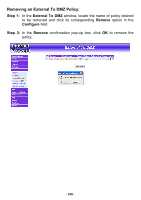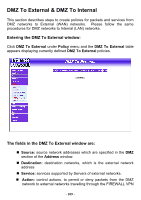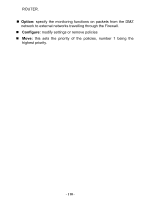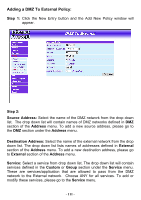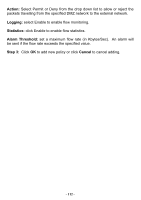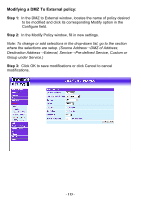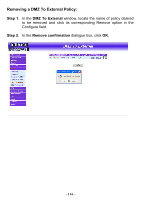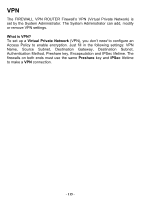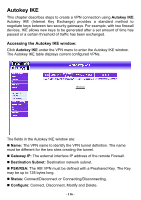D-Link DFL-300 User Manual - Page 111
Adding a DMZ To External Policy, Step 1, Source Address, Address, Destination Address, External
 |
UPC - 790069240751
View all D-Link DFL-300 manuals
Add to My Manuals
Save this manual to your list of manuals |
Page 111 highlights
Adding a DMZ To External Policy: Step 1: Click the New Entry button and the Add New Policy window will appear. Step 2: Source Address: Select the name of the DMZ network from the drop down list. The drop down list will contain names of DMZ networks defined in DMZ section of the Address menu. To add a new source address, please go to the DMZ section under the Address menu. Destination Address: Select the name of the external network from the drop down list. The drop down list lists names of addresses defined in External section of the Address menu. To add a new destination address, please go to External section of the Address menu. Service: Select a service from drop down list. The drop down list will contain services defined in the Custom or Group section under the Service menu. These are services/application that are allowed to pass from the DMZ network to the External network. Choose ANY for all services. To add or modify these services, please go to the Service menu. - 111 -