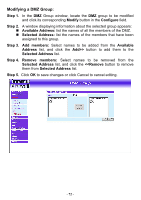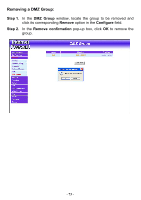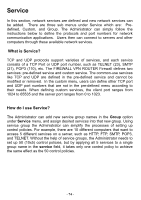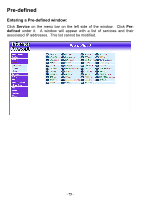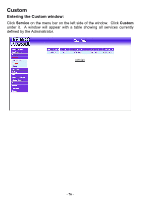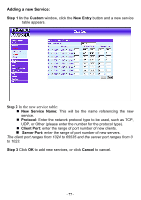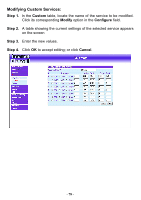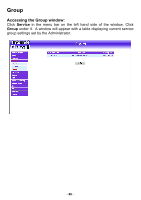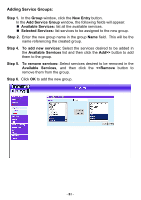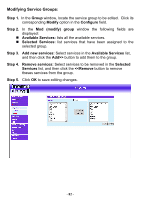D-Link DFL-300 User Manual - Page 77
Adding a new Service, Step 2
 |
UPC - 790069240751
View all D-Link DFL-300 manuals
Add to My Manuals
Save this manual to your list of manuals |
Page 77 highlights
Adding a new Service: Step 1 In the Custom window, click the New Entry button and a new service table appears. Step 2 In the new service table: New Service Name: This will be the name referencing the new service. Protocol: Enter the network protocol type to be used, such as TCP, UDP, or Other (please enter the number for the protocol type). Client Port: enter the range of port number of new clients. Server Port: enter the range of port number of new servers. The client port ranges from 1024 to 65535 and the server port ranges from 0 to 1023. Step 3 Click OK to add new services, or click Cancel to cancel. - 77 -

Adding a new Service:
Step 1 In
the
Custom
window, click the
New Entry
button and a new service
table appears.
Step 2
In the new service table:
±
New Service Name:
This will be the name referencing the new
service.
±
Protocol
: Enter the network protocol type to be used, such as TCP,
UDP, or Other (please enter the number for the protocol type).
±
Client Port:
enter the range of port number of new clients.
±
Server Port:
enter the range of port number of new servers.
The client port ranges from 1024 to 65535 and the server port ranges from 0
to 1023.
Step 3
Click
OK
to add new services, or click
Cancel
to cancel.
- 77 -