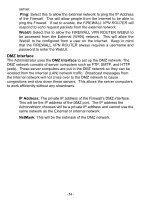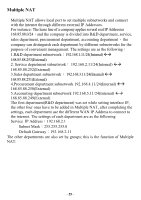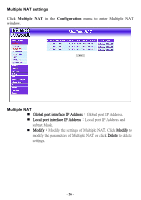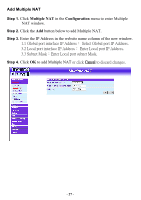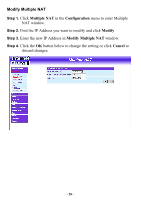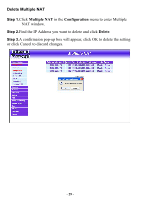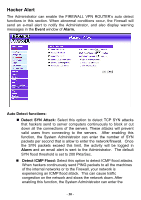D-Link DFL-300 User Manual - Page 29
Delete Multiple NAT, Multiple NAT, Configuration, Delete
 |
UPC - 790069240751
View all D-Link DFL-300 manuals
Add to My Manuals
Save this manual to your list of manuals |
Page 29 highlights
Delete Multiple NAT Step 1.Click Multiple NAT in the Configuration menu to enter Multiple NAT window. Step 2.Find the IP Address you want to delete and click Delete. Step 3.A confirmaion pop-up box will appear, click OK to delete the setting or click Cancel to discard changes. - 29 -

Delete Multiple NAT
Step 1.
Click
Multiple NAT
in the
Configuration
menu to enter Multiple
NAT window.
Step 2.
Find the IP Address you want to delete and click
Delete
.
Step 3.
A confirmaion pop-up box will appear, click OK to delete the setting
or click Cancel to discard changes.
- 29 -