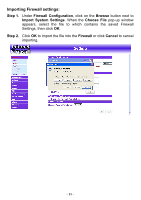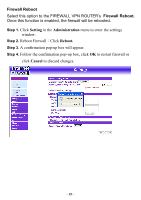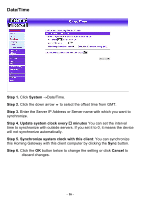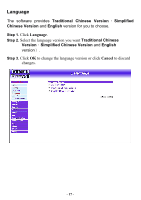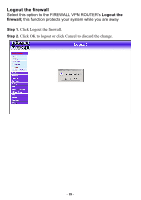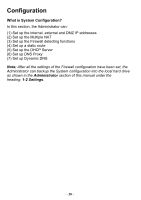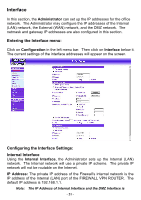D-Link DFL-300 User Manual - Page 16
Date/Time, Step 1., System, Step 4. Update system clock every, minutes
 |
UPC - 790069240751
View all D-Link DFL-300 manuals
Add to My Manuals
Save this manual to your list of manuals |
Page 16 highlights
Date/Time Step 1. Click System →Date/Time. Step 2. Click the down arrow b to select the offset time from GMT. Step 3. Enter the Server IP Address or Server name with which you want to synchronize. Step 4. Update system clock every minutes You can set the interval time to synchronize with outside servers. If you set it to 0, it means the device will not synchronize automatically. Step 5. Synchronize system clock with this client: You can synchronize this Homing Gateway with this client computer by clicking the Sync button. Step 6. Click the OK button below to change the setting or click Cancel to discard changes. - 16 -

Date/Time
Step 1.
Click
System
→
Date/Time.
Step 2.
Click the down arrow
to select the offset time from GMT.
Step 3.
Enter the Server IP Address or Server name with which you want to
synchronize.
Step 4. Update system clock every
²
minutes
You can set the interval
time to synchronize with outside servers. If you set it to 0, it means the device
will not synchronize automatically.
Step 5.
Synchronize system clock with this client
: You can synchronize
this Homing Gateway with this client computer by clicking the
Sync
button.
Step 6.
Click the
OK
button below to change the setting or click
Cancel
to
discard changes.
- 16 -