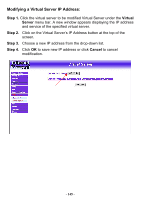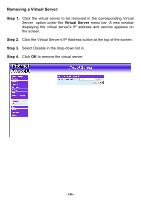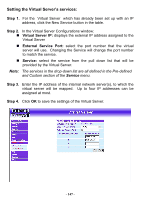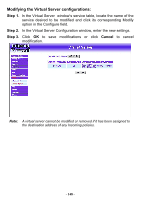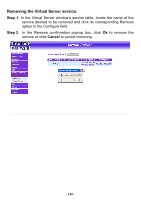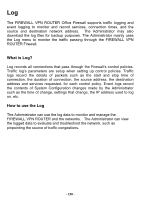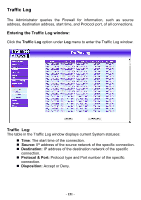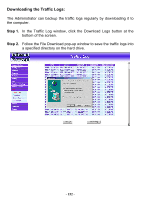D-Link DFL-300 User Manual - Page 147
Setting the Virtual Server's services, Step 1., Virtual Server IP, External Service Port, Service
 |
UPC - 790069240751
View all D-Link DFL-300 manuals
Add to My Manuals
Save this manual to your list of manuals |
Page 147 highlights
Setting the Virtual Server's services: Step 1. For the Virtual Server which has already been set up with an IP address, click the New Service button in the table. Step 2. In the Virtual Server Configurations window: Virtual Server IP: displays the external IP address assigned to the Virtual Server External Service Port: select the port number that the virtual server will use. Changing the Service will change the port number to match the service. Service: select the service from the pull down list that will be provided by the Virtual Server. Note: The services in the drop-down list are all defined in the Pre-defined and Custom section of the Service menu. Step 3. Enter the IP address of the internal network server(s), to which the virtual server will be mapped. Up to four IP addresses can be assigned at most. Step 4. Click OK to save the settings of the Virtual Server. - 147 -