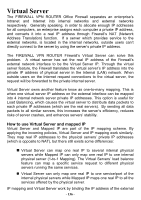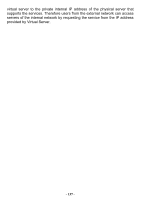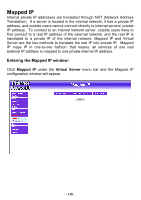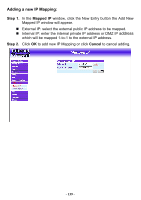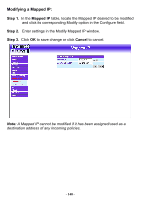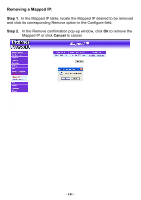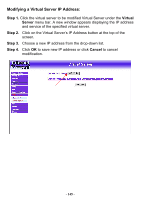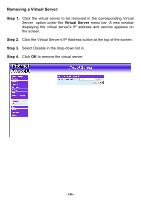D-Link DFL-300 User Manual - Page 141
Removing a Mapped IP, In the Mapped IP
 |
UPC - 790069240751
View all D-Link DFL-300 manuals
Add to My Manuals
Save this manual to your list of manuals |
Page 141 highlights
Removing a Mapped IP: Step 1. In the Mapped IP table, locate the Mapped IP desired to be removed and click its corresponding Remove option in the Configure field. Step 2. In the Remove confirmation pop-up window, click Ok to remove the Mapped IP or click Cancel to cancel. - 141 -

Removing a Mapped IP:
Step
1.
In the Mapped IP
table, locate the Mapped IP desired to be removed
and click its corresponding Remove option in the Configure field.
Step
2.
In the Remove confirmation pop-up window, click
Ok
to remove the
Mapped IP or click
Cancel
to cancel.
- 141 -