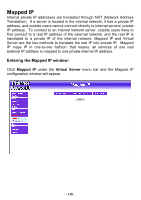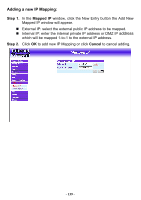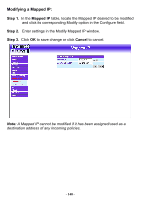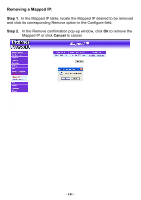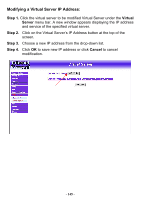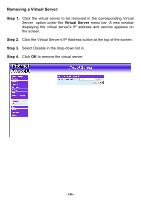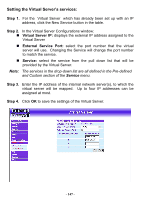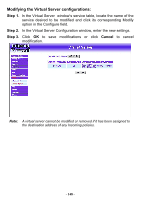D-Link DFL-300 User Manual - Page 143
Adding a Virtual Server, Step 1., Virtual Server, Virtual, Server, click here to con Cancel
 |
UPC - 790069240751
View all D-Link DFL-300 manuals
Add to My Manuals
Save this manual to your list of manuals |
Page 143 highlights
Adding a Virtual Server: Step 1. Click an available virtual server from Virtual Server in the Virtual Server menu bar to enter the virtual server configuration window. In the following, Virtual Server is assumed to be the chosen option: Step 2. Click the click here to configure button and the Add new Virtual Server IP window appears and asks for an IP address from the external network. Step 3. Select an IP address from the drop-down list of available external network IP addresses. Note: If the drop-down list contains only (Disable), there is no available IP addresses of external network of the System and no Virtual Server can be added. Step 4. Click OK to add new Virtual Server or click Cancel to cancel adding. - 143 -

Adding a Virtual Server:
Step 1.
Click an available virtual server from
Virtual Server
in the
Virtual
Server
menu bar to enter the virtual server configuration window.
In the following, Virtual Server
is assumed to be the chosen option:
Step 2.
Click the
click here to configure
button and the Add new Virtual
Server IP window appears and asks for an IP address from the
external network.
Step
3.
Select an IP address from the drop-down list of available external
network IP addresses.
Note:
If the drop-down list contains only (Disable), there is no available IP
addresses of external network of the System and no Virtual Server
can be added.
Step
4.
Click
OK
to add new Virtual Server or click
Cancel
to cancel adding.
- 143 -