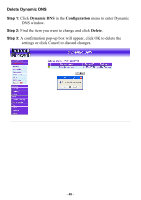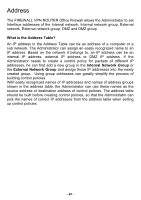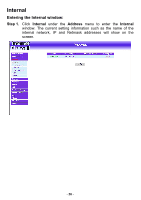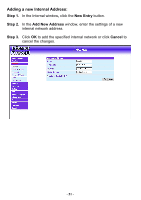D-Link DFL-300 User Manual - Page 53
Removing an Internal Address, Internal, Remove, Con Cancel
 |
UPC - 790069240751
View all D-Link DFL-300 manuals
Add to My Manuals
Save this manual to your list of manuals |
Page 53 highlights
Removing an Internal Address: Step 1. In the Internal window, locate the name of the network to be removed. Click the Remove option in its corresponding Configure field. Step 2. In the Remove confirmation pop-up box, click OK to remove the address or click Cancel to discard changes. - 53 -

Removing an Internal Address:
Step
1.
In the
Internal
window, locate the name of the network to be
removed. Click the
Remove
option in its corresponding
Configure
field.
Step
2.
In the
Remove
confirmation pop-up box, click
OK
to remove the
address or click
Cancel
to discard changes.
- 53 -