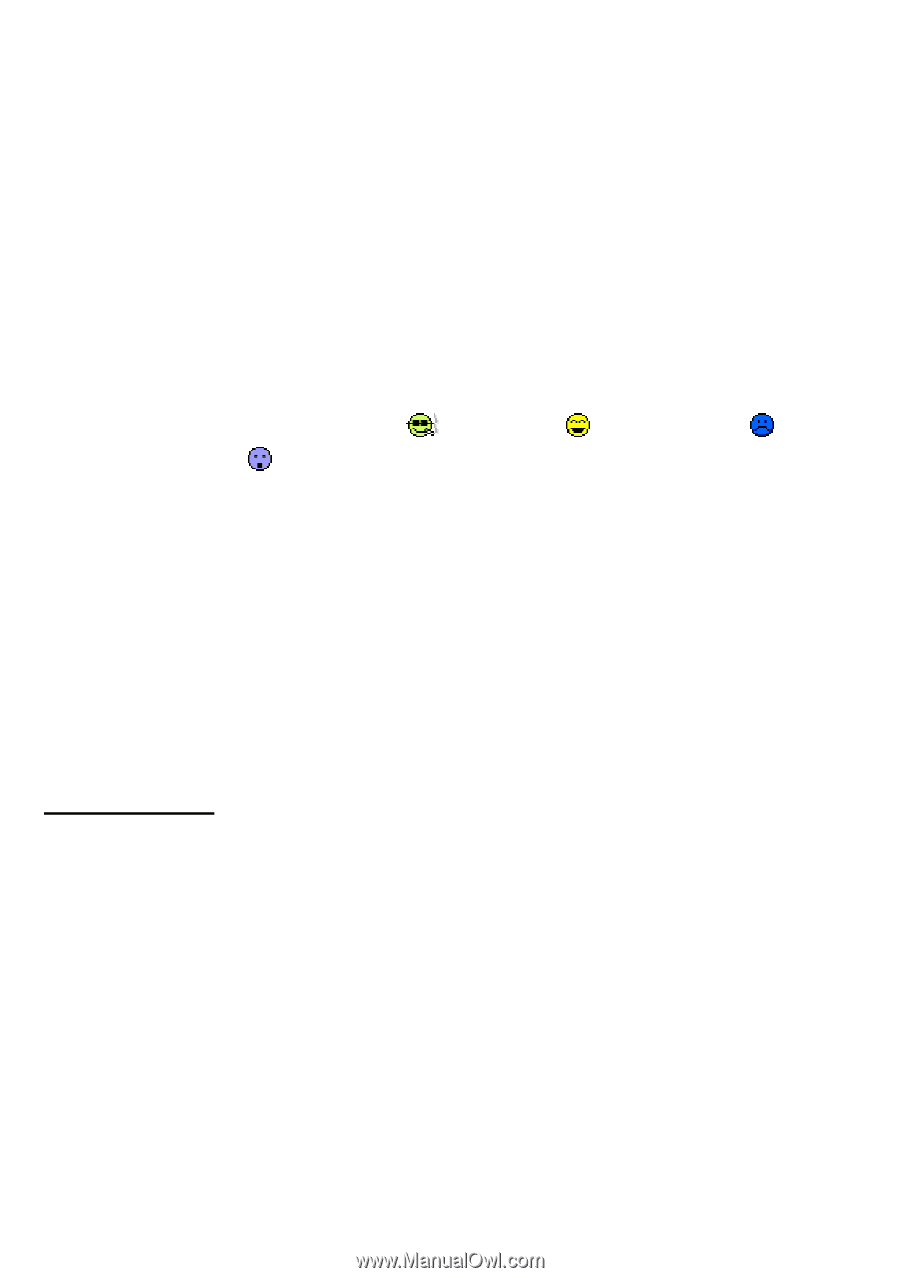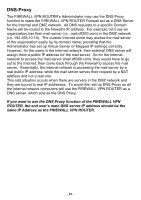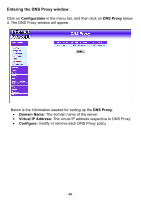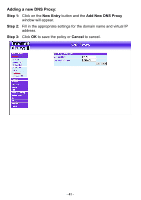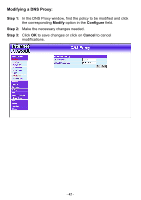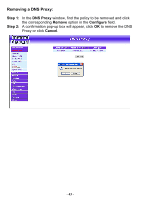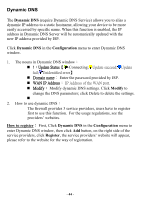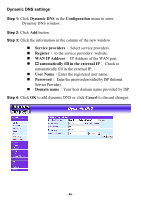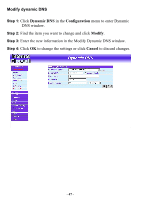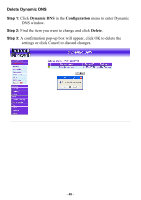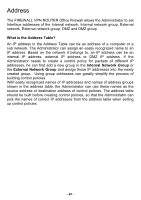D-Link DFL-300 User Manual - Page 44
Dynamic DNS, Configuration, Modify, How to register, Register - update
 |
UPC - 790069240751
View all D-Link DFL-300 manuals
Add to My Manuals
Save this manual to your list of manuals |
Page 44 highlights
Dynamic DNS The Dynamic DNS (require Dynamic DNS Service) allows you to alias a dynamic IP address to a static hostname, allowing your device to be more easily accessed by specific name. When this function is enabled, the IP address in Dynamic DNS Server will be automatically updated with the new IP address provided by ISP. Click Dynamic DNS in the Configuration menu to enter Dynamic DNS window. 1. The nouns in Dynamic DNS window: !:Update Status【 Connecting; Update succeed; Update fail; Unidentified error】 Domain name: Enter the password provided by ISP. WAN IP Address: IP Address of the WAN port. Modify: Modify dynamic DNS settings. Click Modify to change the DNS parameters; click Delete to delete the settings. 2. How to use dynamic DNS: The firewall provides 3 service providers, users have to register first to use this function. For the usage regulations, see the providers' websites. How to register: First, Click Dynamic DNS in the Configuration menu to enter Dynamic DNS window, then click Add button, on the right side of the service providers, click Register, the service providers' website will appear, please refer to the website for the way of registration. - 44 -