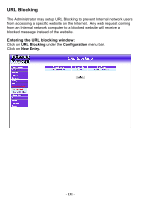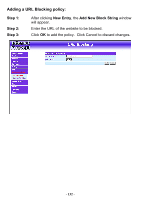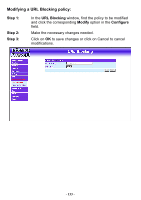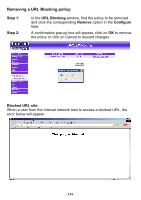D-Link DFL-300 User Manual - Page 129
Removing PPTP Client
 |
UPC - 790069240751
View all D-Link DFL-300 manuals
Add to My Manuals
Save this manual to your list of manuals |
Page 129 highlights
Removing PPTP Client Step 1. Select VPN→PPTP Client. Step 2. In the【PPTP Client】window, find the PPTP client that you want to modify. Click 【Configure】and click 【remove】. Step 3. Click OK to remove the PPTP client or click Cancel to exit without removal. - 129 -

Removing PPTP Client
- 129 -
Step 1.
Step 2.
Step 3.
Select
VPN
→
PPTP Client
.
In the
【
PPTP Client
】
window, find the PPTP client that you
want to modify. Click
【
Configure
】
and click
【
remove
】
.
Click
OK
to remove the PPTP client or click
Cancel
to exit
without removal.