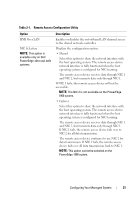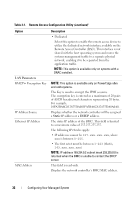Dell External OEMR 1435 User Guide - Page 36
Configuring Your BMC Using the Deployment Toolkit Utility
 |
View all Dell External OEMR 1435 manuals
Add to My Manuals
Save this manual to your list of manuals |
Page 36 highlights
Table 2-1. Remote Access Configuration Utility (continued) Option Enter Password Confirm Password Reset To Default System Event Log Menu Total System Event Log Entries View System Event Log Clear System Event Log Description Enter the password for this Account User. You must enter at least one non-null character. Confirm the password you entered. Clears the BMC settings and resets the BMC setting to the defaults. NOTICE: Resetting to factory defaults will restore remote non-volatile settings. Enables viewing and clearing the System Event Log (SEL). A popup box will indicate that the SEL is being read. Displays the number of records in the SEL. Displays a record in the SEL, starting with the most recent record. Enter a record number to view, using the Advance to Entry field. Use the Right and Left arrow keys to scroll up and down the SEL. Erases all records in the SEL. NOTE: If the first integrated network interface controller (NIC 1) is used in an Ether Channel team or link aggregation team, the BMC management traffic will not function on PowerEdge x8xx systems. The NIC teaming option is supported only on PowerEdge x9xx and xx0x systems. For more information about network teaming, see the documentation for the network interface controller. Configuring Your BMC Using the Deployment Toolkit Utility The Dell OpenManage Deployment Toolkit SYSCFG utility includes a set of Microsoft® Windows PE and Linux-based utilities for configuring and deploying Dell systems. The Deployment ToolKit (DTK) SYSCFG utility is specifically designed to address all necessary BMC configuration tasks using a powerful and comprehensive command-line interface. This utility runs on PowerEdge 1435SC and all supported PowerEdge x7xx, x8xx, x9xx and xx0x systems. 36 Configuring Your Managed System