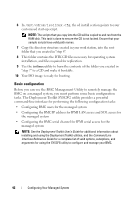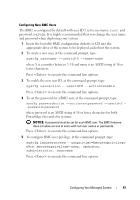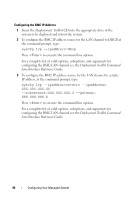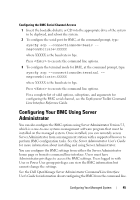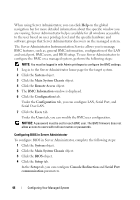Dell External OEMR 1435 User Guide - Page 41
Installation and Setup for Linux Operating Systems, Start, All Programs, Microsoft Windows AIK
 |
View all Dell External OEMR 1435 manuals
Add to My Manuals
Save this manual to your list of manuals |
Page 41 highlights
Creating a Bootable CD Use the following steps to create bootable media: 1 Click Start, navigate to All Programs→ Microsoft Windows AIK. 2 Click Windows PE Tools Command Prompt to open a command prompt window. 3 Run the following command: oscdimg -n -bc:\vistaPE_x86\etfsboot.com c:\vistaPE_x86\ISO c:\vistaPE_x86\WinPE2.0.iso This command creates a CD bootable ISO image called WinPE2.0.iso. 4 You can use any CD burning software to burn the image onto a CD. You are now ready to use your bootable CD to configure the BMC on a managed system. See the Deployment Toolkit User's Guide for additional information. Installation and Setup for Linux Operating Systems NOTE: See the Deployment Toolkit User's Guide for additional information about installing and using the utilities, and the Deployment Toolkit Command Line Interface Reference Guide for a complete list of all valid options, suboptions, and arguments for using the SYSCFG utility to configure and manage your BMC. 1 Obtain the ISO image of embedded Linux available on the Dell Support website at support.dell.com. 2 Burn the ISO image using any commonly available CD burning software. NOTE: When you create a bootable CD, this image is supplied to the CD burning software along with the complete deployment directory structure, which includes all necessary supporting files to perform the deployment. 3 The CD burning software creates an image of the self-bootable ISO image and the deployment files on the CD. 4 Extract the contents of the ISO image to a folder on your hard drive. 5 Copy your custom scripts into the folder you created in step 4. NOTE: Your scripts should also take care of copying miscellaneous items to unlock the CD, so that the CD can be mounted and ejected as required by the operating system's installation process. Configuring Your Managed System 41