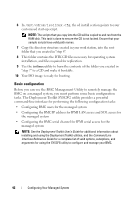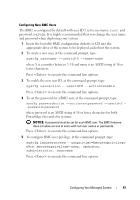Dell External OEMR 1435 User Guide - Page 38
Creating a Bootable Windows PE 2005 ISO Image, DellWinPEBuild, Dell\Drivers\DRIVERINST.BAT
 |
View all Dell External OEMR 1435 manuals
Add to My Manuals
Save this manual to your list of manuals |
Page 38 highlights
Creating a Bootable Windows PE 2005 ISO Image NOTE: See "Creating a Bootable Windows PE 2.0 ISO Image" on page 40 for information on creating a bootable CD for Windows PE 2.0. Integration of DTK Directory Structure in the Windows PE Build This task involves a five-step process: 1 Integrating DTK tools and scripts: Copy the folder \Dell that you unzipped from the Dell-supplied zip file to DellWinPEBuild, or extract the Dell-supplied file directly into the Windows PE build. 2 Installing necessary drivers into Windows PE: Execute \Dell\Drivers\DRIVERINST.BAT with two required arguments: • Path to DellWinPEBuild • Path where the Dell-provided drivers are located. These drivers can be found in the DTK zip file under the \Dell\drivers folder. 3 Adding support for mass storage drivers into Windows PE: NOTE: You must implement this step to ensure mass storage drivers are installed into Windows PE. In the winpeoem.sif file (available under I386\SYSTEM32 in your Windows PE directory), edit the following text to remove the semicolons from the Oem Driver Params section and append the directory names for the Dell-mass storage drivers: OemDriverRoot="" OemDriverDirs=MRAID, PERC4IM, PERC5, SAS5 NOTE: For your reference, a sample winpeoem.sif file is available under \Dell\Toolkit\template\Configs. 4 Starting required services: The mr2kserv service should be installed and started for RAID to function; the racsvc service should be installed and started for RACADM to function. For details on how to start the required services, see the sample winbom.ini file under \Dell\Toolkit\template\Configs. NOTE: When booting the target system, ensure that the RAC and the mr2kserv services are running. 38 Configuring Your Managed System