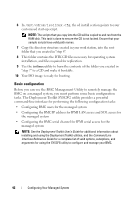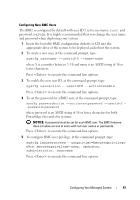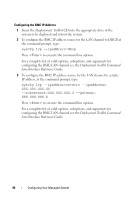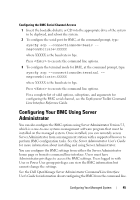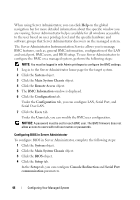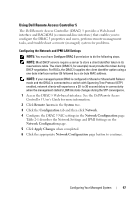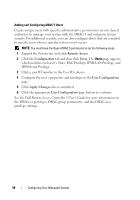Dell External OEMR 1435 User Guide - Page 43
It is highly recommended that you change the user name, and password when deploying your system.
 |
View all Dell External OEMR 1435 manuals
Add to My Manuals
Save this manual to your list of manuals |
Page 43 highlights
Configuring New BMC Users The BMC is configured by default with user ID 2 set to username: root and password: calvin. It is highly recommended that you change the user name and password when deploying your system. 1 Insert the bootable BMC configuration diskette or CD into the appropriate drive of the system to be deployed and reboot the system. 2 To create a new user, at the command prompt, type: syscfg username --userid=X --name=name where X is a number between 2-10 and name is an ASCII string of 16 or fewer characters. Press to execute the command line options. 3 To enable the new user ID, at the command prompt, type: syscfg useraction --userid=X --action=enable Press to execute the command line options. 4 To set the password for a BMC user, at the command prompt, type: syscfg passwordaction --action=setpassword --userid=X -password=password where password is an ASCII string of 16 or fewer characters for both PowerEdge x8xx and x9xx systems. NOTICE: A password must be set for each BMC user. The BMC firmware does not allow access to users with null user names or passwords. Press to execute the command-line options. 5 To configure BMC user privilege, at the command prompt, type: syscfg lanuseraccess --usrprivlmt=bmcuserprivilege where bmcuserprivilege=user, operator, administrator, noaccess Press to execute the command-line options. Configuring Your Managed System 43