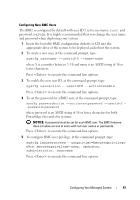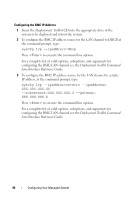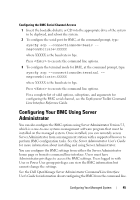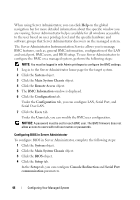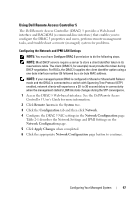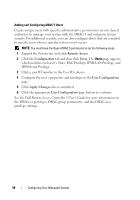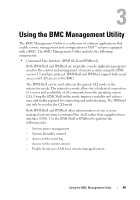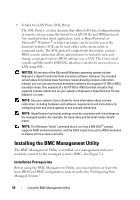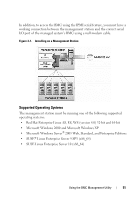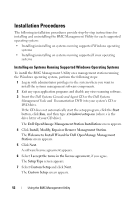Dell External OEMR 1435 User Guide - Page 48
which includes each user's State, RAC Privilege, IPMI LAN Privilege, and, Remote Access, Configuration
 |
View all Dell External OEMR 1435 manuals
Add to My Manuals
Save this manual to your list of manuals |
Page 48 highlights
Adding and Configuring DRAC 5 Users Create unique users with specific administrative permissions (or role-based authority) to manage your system with the DRAC 5 and maintain system security. For additional security, you can also configure alerts that are e-mailed to specific users when a specific system event occurs. NOTE: You must have Configure DRAC 5 permission to do the following steps. 1 Expand the System tree and click Remote Access. 2 Click the Configuration tab and then click Users. The Users page appears, which includes each user's State, RAC Privilege, IPMI LAN Privilege, and IPMI Serial Privilege. 3 Click a user ID number in the User ID column. 4 Configure the user's properties and privileges in the User Configuration page. 5 Click Apply Changes when completed. 6 Click the appropriate User Configuration page button to continue. See the Dell Remote Access Controller 5 User's Guide for more information on the IPMI user privileges, DRAC group permissions, and the DRAC user privilege settings. 48 Configuring Your Managed System