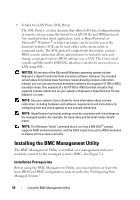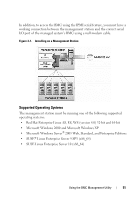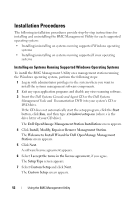Dell External OEMR 1435 User Guide - Page 55
Uninstalling on Systems Running Supported Linux Enterprise Operating Systems, IPMI Shell
 |
View all Dell External OEMR 1435 manuals
Add to My Manuals
Save this manual to your list of manuals |
Page 55 highlights
Uninstalling on Systems Running Supported Linux Enterprise Operating Systems To uninstall the BMC Management Utility, perform the following steps: 1 Log in as root. 2 Enter either of the following commands to remove all the installed packages from SUSE Linux Enterprise Server or Red Hat® Enterprise Linux®. rpm -e osabmcutil9g-SUSE* rpm -e osabmcutil9g-RHEL* If the BMC Management Utility has been uninstalled, you will receive a success message. IPMI Shell IPMI Shell is a CLI console application and has no GUI. Its commands and options are specified using command line arguments only. IPMI Shell supports out-of-band (OOB) access (over a LAN or through the serial port) to a single system at a time, however, multiple IPMI Shell sessions can run simultaneously on the same managed system. See Figure 3-2. IPMI Shell allows a user with user-level BMC privileges to: • Display the current power status. • Display the 16-byte system GUID of the managed system. • Display information from the system's field replaceable unit (FRU). • Display the BMC firmware information. • Display summary information about the event log. • Display logged events. • Display current status of platform sensors. • Enable or disable SOL. Using the BMC Management Utility 55