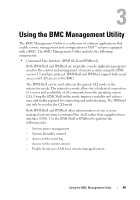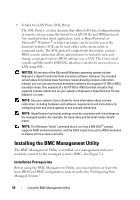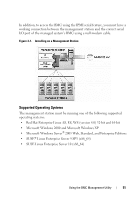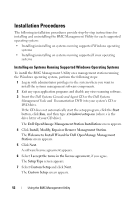Dell External OEMR 1435 User Guide - Page 54
Installing on Systems Running Supported Linux Enterprise Operating Systems
 |
View all Dell External OEMR 1435 manuals
Add to My Manuals
Save this manual to your list of manuals |
Page 54 highlights
Installing on Systems Running Supported Linux Enterprise Operating Systems To install the BMC Management Utility on a management station running the Linux operating system: 1 Log in as root to the system where you want to install the management station components. 2 If required, mount the Dell Systems Console and Agent CD using the command: mount /mnt/cdrom 3 Install the BMC Management Utility with the following command for SUSE Linux Enterprise server: rpm -ivh /linux/bmc/osabmcutil9g-SUSE*.rpm or for Red Hat Enterprise Linux, use the following command: rpm -ivh /linux/bmc/osabmcutil9g-RHEL*.rpm By default, the installation program copies the files to the following locations: /etc/init.d/SOLPROXY.cfg /etc/SOLPROXY.cfg /usr/sbin/dsm_bmu_solproxy32d /usr/sbin/solconfig /usr/sbin/ipmish The SOL Proxy will start automatically during system startup. Alternatively, you can go to directory /etc/init.d and use the following commands to manage the SOL Proxy service: solproxy status dsm_bmu_solproxy32d start dsm_bmu_solproxy32d stop solproxy restart 54 Using the BMC Management Utility