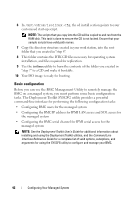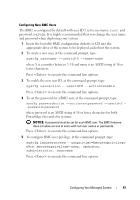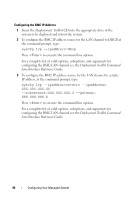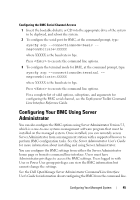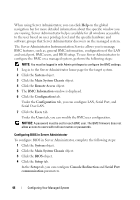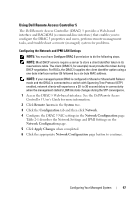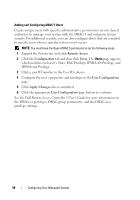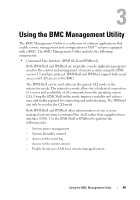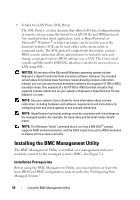Dell External OEMR 1435 User Guide - Page 45
Configuring Your BMC Using Server Administrator
 |
View all Dell External OEMR 1435 manuals
Add to My Manuals
Save this manual to your list of manuals |
Page 45 highlights
Configuring the BMC Serial Channel Access 1 Insert the bootable diskette or CD into the appropriate drive of the system to be deployed, and reboot the system. 2 To configure the serial port for BMC, at the command prompt, type: syscfg scp --connectionmode=basic -msgcommbitrate=XXXXX where XXXXX is the baud rate in bps. Press to execute the command line options. 3 To configure the terminal mode for BMC, at the command prompt, type: syscfg scp --connectionmode=terminal -msgcommbitrate=XXXXX where XXXXX is the baud rate in bps. Press to execute the command line options. For a complete list of valid options, suboptions, and arguments for configuring the BMC serial channel, see the Deployment Toolkit Command Line Interface Reference Guide. Configuring Your BMC Using Server Administrator You can also configure the BMC options using Server Administrator Version 5.3, which is a one-to-one systems management software program that must be installed on the managed system. Once installed, you can remotely access Server Administrator from a management station with a supported browser to perform BMC configuration tasks. See the Server Administrator User's Guide for more information about installing and using Server Administrator. You can configure the BMC settings from either the Server Administrator home page or from its command line interface. Users must have Administrator privileges to access the BMC settings. Users logged in with User or Power User group privileges can view the BMC information but cannot change the settings. See the Dell OpenManage Server Administrator Command Line Interface User's Guide for information about configuring the BMC from the command line. Configuring Your Managed System 45