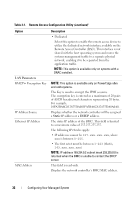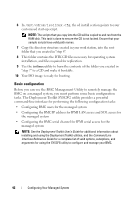Dell External OEMR 1435 User Guide - Page 37
Installation and Setup for Microsoft Windows PE Operating Systems, dtk-2., winpe, support.dell.com
 |
View all Dell External OEMR 1435 manuals
Add to My Manuals
Save this manual to your list of manuals |
Page 37 highlights
To use the BMC Management Utility, configure your managed system with the SYSCFG utility by performing the following tasks: • Obtain the latest version of DTK from the Dell Support website at support.dell.com. • Create a BMC configuration CD containing a bootable image, and the SYSCFG utility. • Configure BMC Users. • Configure BMC SOL access. • Configure BMC IPMI serial access. Installation and Setup for Microsoft Windows PE Operating Systems NOTE: See the Deployment Toolkit User's Guide for additional information about installing and using the utilities, and the Deployment Toolkit Command Line Interface Reference Guide for a complete list of valid options, suboptions, and arguments for using the SYSCFG.EXE to configure and manage your BMC. The DTK components are provided as a self-extracting zip file on the Dell Support website at support.dell.com. The self-extracting file can be opened on any system running a Microsoft Windows operating system, or it can be extracted at the Windows Command Prompt (cmd.exe) using the PKUNZIP.EXE utility (not supplied with the Deployment Toolkit). By default, the dtk-2.X-winpe-AXX.exe files are extracted to the root directory of your local hard drive, for example, C:\. This location can be changed by giving a different path when extracting the file. Perform the following steps to extract the DTK components to a workstation running Windows: 1 Download the DTK file dtk-2.X-winpe-AXX.exe from the Dell Support website at support.dell.com and save it on a system running a supported Windows operating system. 2 After the zip file downloads, double-click the file. 3 Click OK. 4 Click Unzip. By default, the DTK files are unzipped to C:\. The SYSCFG.EXE utility is located in the C:\Dell\Toolkit\Tools directory. Dell-provided drivers are located in the C:\Dell\drivers folder. Configuring Your Managed System 37