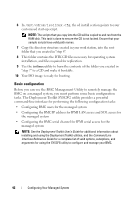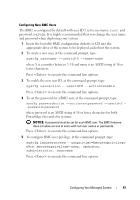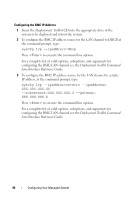Dell External OEMR 1435 User Guide - Page 39
Insert the Windows OEM Preinstallation Kit OPK CD into your CD
 |
View all Dell External OEMR 1435 manuals
Add to My Manuals
Save this manual to your list of manuals |
Page 39 highlights
5 Extracting the following files from your Windows Server 2003 product CD to \Dell\Toolkit\Tools: • rpcns4.dll • rpcrt4.dll • rpcss.dll NOTE: The directory name should not have any spaces. You can now customize the Windows PE according to your requirements. Creating a Bootable CD Use the following steps to create bootable media that can be used to configure the BMC on a managed system: 1 Create a directory, WinPE_OPKTools, on your hard drive. 2 Insert the Windows OEM Preinstallation Kit (OPK) CD into your CD drive. 3 Copy all CD files from the Windows PE directory to the WinPE_OPKTools directory. 4 Copy factory.exe and netcfg.exe from the CD drive \tools\x86 directory to the WinPE_OPKTools directory. 5 Remove the CD from the CD drive. 6 Create and name a directory on your development system hard drive. This is where the ISO file is stored. 7 Navigate to the WinPE_OPKTools directory through a command prompt. 8 Run the following command: OSCDIMG -bETFSBOOT.COM -n ETFSBOOT.COM is part of the OPK tools and makes the Windows PE CD bootable. The following command line creates a bootable ISO image called Dellx86winpe.iso: C:\WINPE_OPKTOOLS\OSCDIMG -bETFSBOOT.com -n c:\DELLWINPEBUILD C:\FINALBUILD\Dellx86winpe.iso Configuring Your Managed System 39