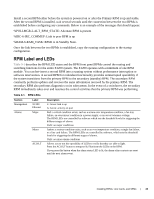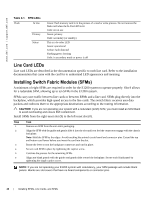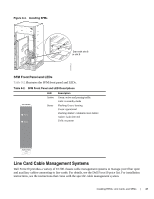Dell Force10 E1200i Installing and Maintaining the E1200i System - Page 49
RPM Ports and Cables, RPM Ports, Connecting the Console and Auxiliary Ports
 |
View all Dell Force10 E1200i manuals
Add to My Manuals
Save this manual to your list of manuals |
Page 49 highlights
10 RPM Ports and Cables This chapter describes standard RPM cables and adapter pin assignments for the E1200i AC and DC systems. It contains the following sections: • RPM Ports • Cable and Adapter Pin Assignments • Accessing the 10/100 Ethernet Management Port This section provides the following: • RPM Ports • Cable and Adapter Pin Assignments • Accessing the 10/100 Ethernet Management Port RPM Ports There are three ports on the RPM. They are labeled and described as: • Console. A Universal Asynchronous Receiver/Transmitter (UART) port with an RJ-45 jack, is used for system configuration and monitoring. Modem connections are not supported on this port. • Auxiliary. A UART port with an RJ-45 jack, allows modem access to the E1200 system from a remote location. • 10/100 Ethernet. A 10/100 Ethernet port is the Management port, which is a channel to download images and manage the system, as well as FTP and Telnet operations. You must provide a RJ-45 Ethernet cable to connect to the Ethernet receptacle. Connecting the Console and Auxiliary Ports NOTE: Attach an ESD-preventive wrist strap and connect the leash to the ESD connection on the front of the E1200 chassis. Always wear an ESD-preventive wrist or foot-heel ground strap when handling components. NOTE: Always wear an ESD-preventive wrist or foot-ground strap when handling components. The console and auxiliary ports are asynchronous serial ports. If you connect a device to these ports, it must be capable of asynchronous transmission. Your terminal or terminal emulation mode must be set to VT100 with the following settings: • 9600 baud rate (to avoid autobaud input, the default is set to a 9600 bps baud rate) • No parity RPM Ports and Cables | 49