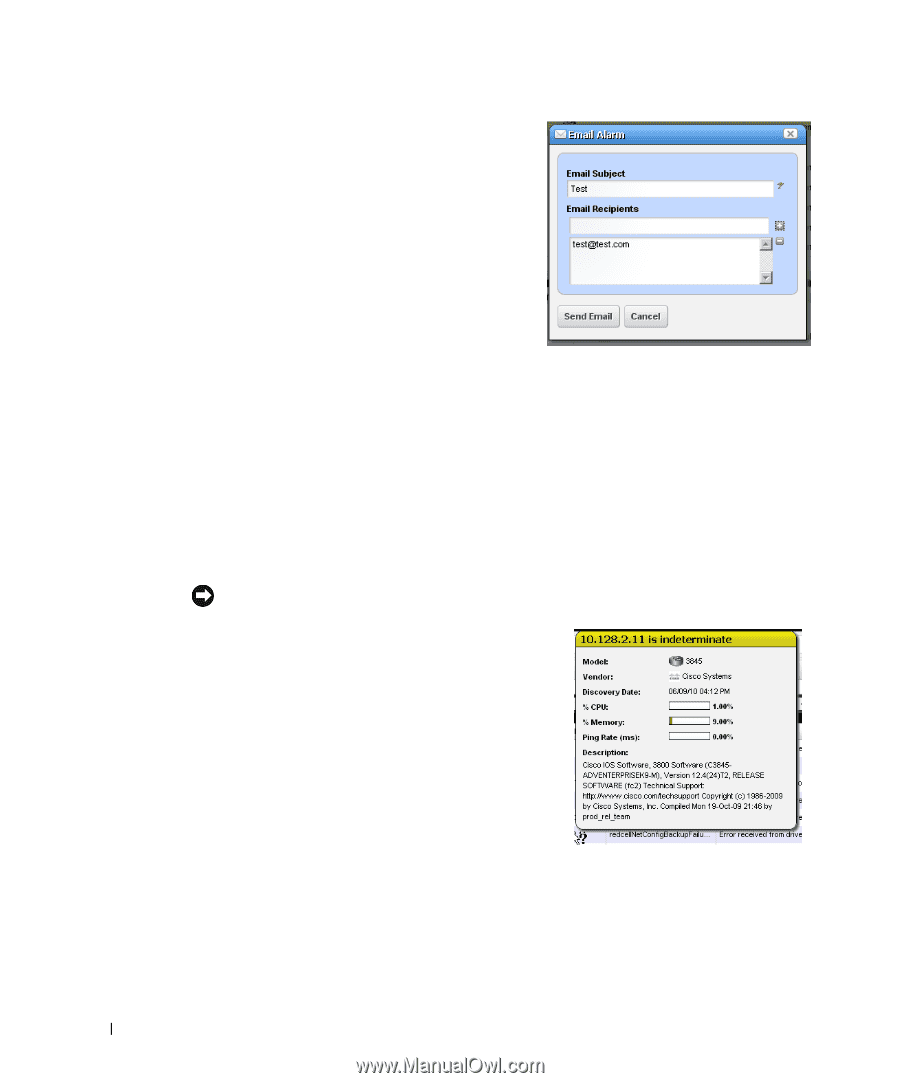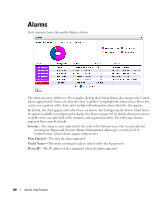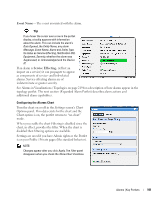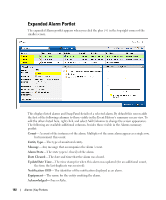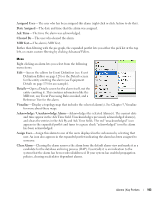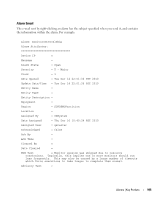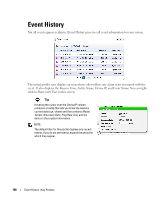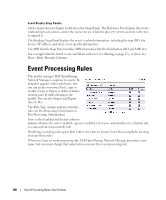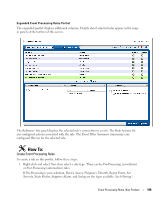Dell OpenManage Network Manager Web Client Guide 5.2 - Page 104
Email Alarm, Show Performance, Aging Policy, View as PDF, Share with User, Alarm Details, MIB Details
 |
View all Dell OpenManage Network Manager manuals
Add to My Manuals
Save this manual to your list of manuals |
Page 104 highlights
Email Alarm-E-mail the alarm. Enter a subject an email address to which you want to mail the alarm's content, and click the + to add to the list of addresses (the minus deletes them). Then click Send Email. Clicking Cancel ends this operation without sending e-mail. See SMTP Configuration on page 68 for instructions about setting up e-mail from Dell OpenManage Network Manager. See Alarm Email on page 105 for an example of what the content looks like. Show Performance-Displays a performance dashboard for the alarmed equipment. See Dashboard Views on page 277 for more about these. Aging Policy-This lets you select a policy that determines how long this alarm remains in the database. See Redcell > Database Aging Policies (DAP) on page 50 for information about configuring such policies. View as PDF-Create an Acrobat PDF document containing this portlet's contents. Share with User-Selecting this opens a screen where you can select the user you want to send the selected alarm, and can enter a message you want to send with it. See Sharing on page 87. Clicking Share Asset sends a chat message to the selected user with a link that opens to display the Alarm Snap Panels for the selected item. Tip Hover your cursor over the Device IP Address column, and a tooltip appears with information about the alarm source's Model, Vendor, Discovery Date, and a Ping Rate bar graph. This can also include other device-dependent items. For example: bar graphs to display the % CPU [utilization], % Memory, and Description. The convention indicating such tooltips are available is the question mark that appears next to the cursor when you hover it over the displayed field. Alarm Snap Panels These include the following: Alarm Details-The source, Severity, Message, Date Opened, and so on. MIB Details-The Notification OID, and MIB Text for the selected alarm. Reference Tree-The connection between the alarm and its source in tree form. Total Occurrences by Date-A graph of the total occurrences of this alarm, by date. 104 Alarms | Key Portlets