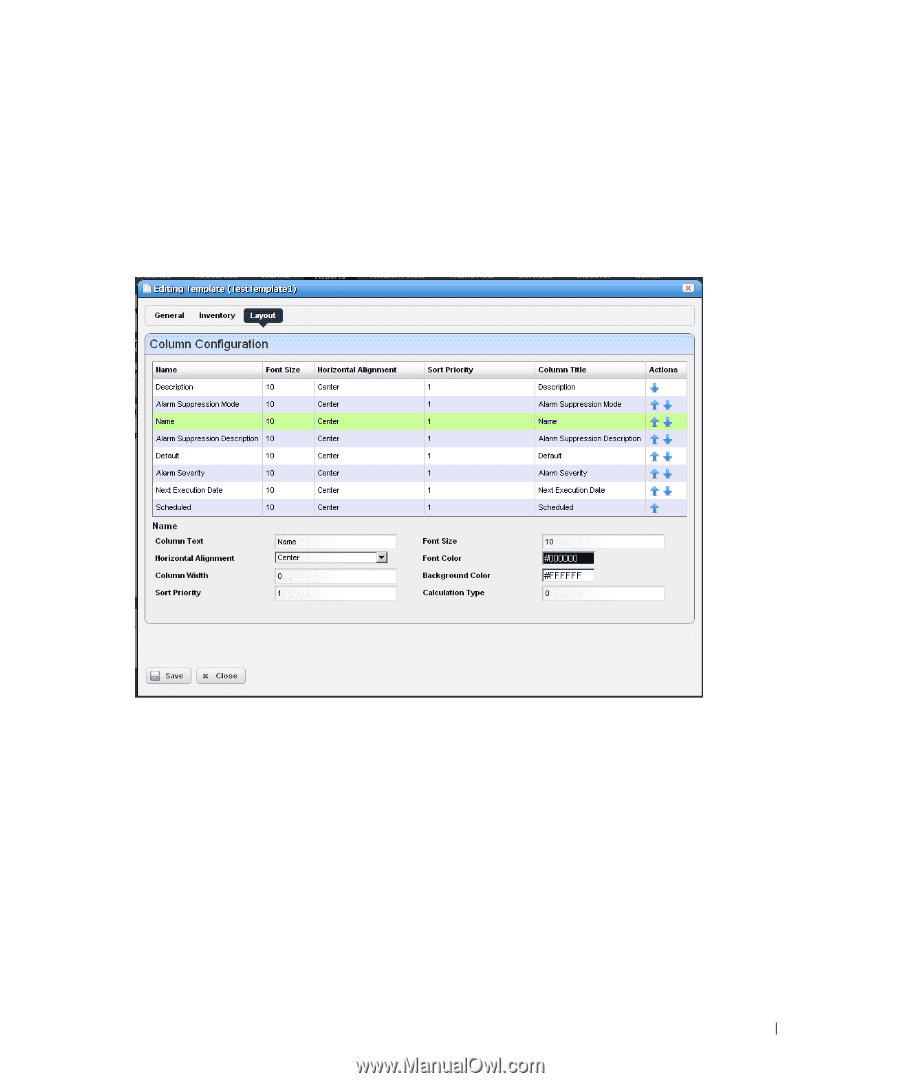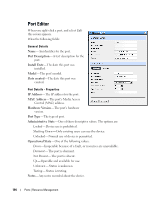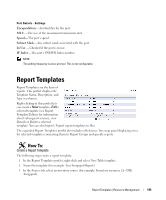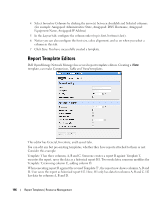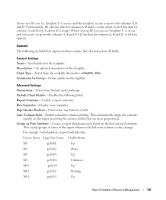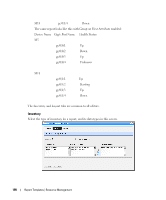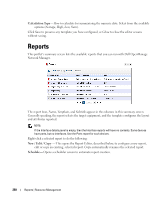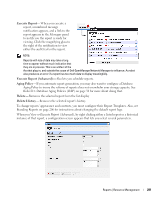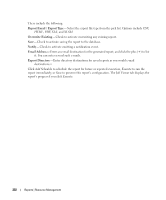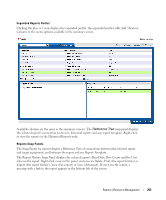Dell OpenManage Network Manager Web Client Guide 5.2 - Page 199
Layout, Column Text, Horizontal Alignment, Column Width, Sort Priority, Font Size
 |
View all Dell OpenManage Network Manager manuals
Add to My Manuals
Save this manual to your list of manuals |
Page 199 highlights
Click the green plus (+) to select the Inventory Type. The types of data available for that inventory type appear in the leftmost column in this screen. Click on a Selected Type to see its Available Columns. Click the arrows to move columns from Available to Selected. The Selected Columns appear in the template's report. Layout This tab outlines the column layout for the template. Click on the up/down arrows on the right of each row to re-order data columns. Click to select a row, and the editor panel at the bottom of the screen appears. It has the following fields: Column Text-The column label. Horizontal Alignment-Right, Left, Center (the default). Column Width-The column width in characters. Sort Priority- Configures report sorting. Define the attribute sort order here. You can sort within a sort, so you can sort on Name and then by Location and then by IP Address, and so on. The number configures the sort group, so 1 sorts, then 2 within 1, then 3, and so on. Font Size-The data's font size. Font / Background Color-The color for the text/background. Click the field to open a color chooser. Report Templates | Resource Management 199