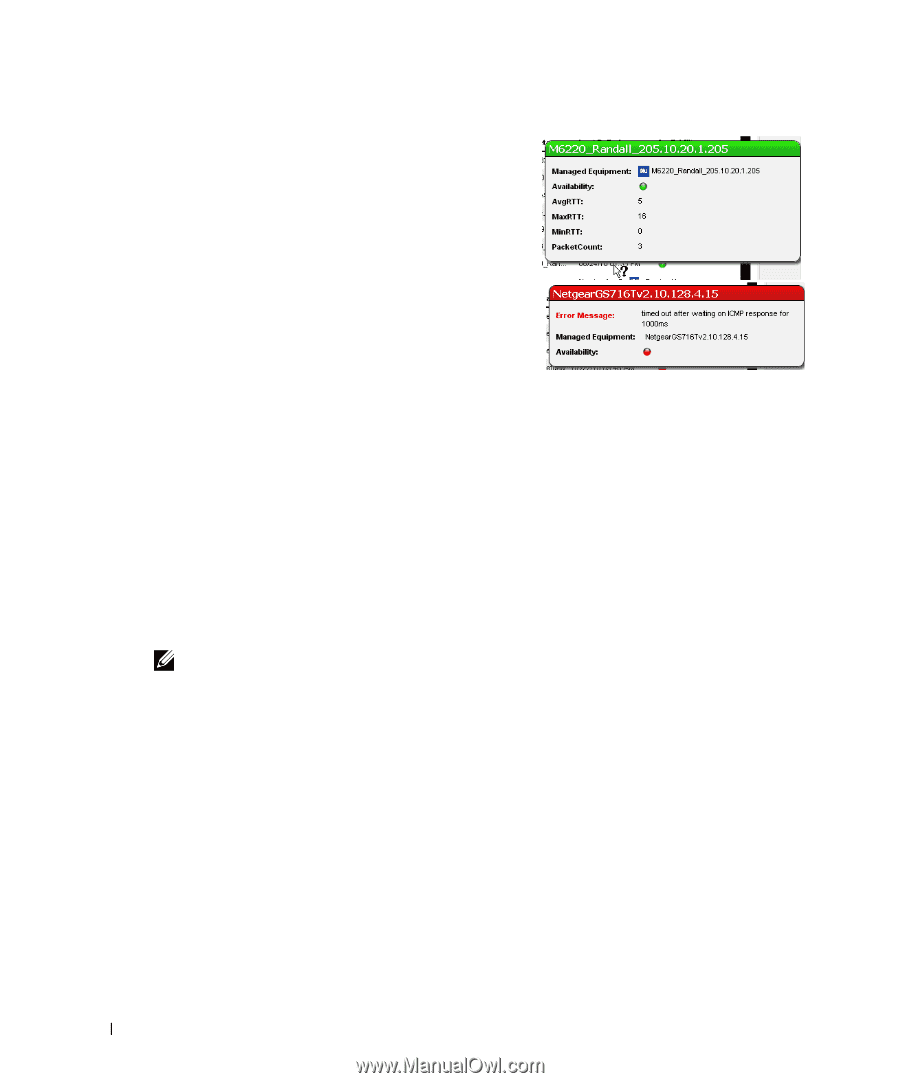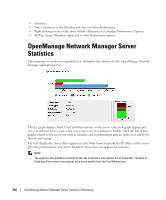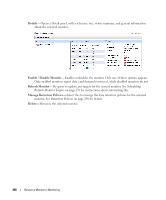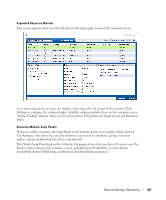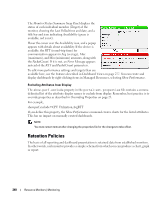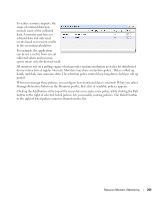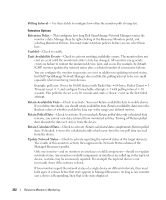Dell OpenManage Network Manager Web Client Guide 5.2 - Page 248
Retention Policies, Monitor Status Summary, Target, Last Polled, Availability, PacketCount
 |
View all Dell OpenManage Network Manager manuals
Add to My Manuals
Save this manual to your list of manuals |
Page 248 highlights
The Monitor Status Summary Snap Panel displays the status of each individual member (Target) of the monitor, showing the Last Polled time and date, and a title bar and icon indicating Availability (green is available, red is not). Hover the cursor over the Availability icon, and a popup appears with details about availability. If the device is available, the RTT (round-trip time) for communication appears in Avg (average), Max (maximum), and Min (minimum) amounts, along with the PacketCount. If it is not, an Error Message appears instead of the RTT and PacketCount parameters. To edit more performance settings and targets than are available here, use the features described in Dashboard Views on page 277. You can create and display dashboards by right-clicking items in Managed Resources, selecting Show Performance. Excluding Attributes from Display The show.perf.exclude property in the portal-ext.properties file contains a comma delimited list of the attribute display names to exclude from display. Remember, best practice is to override properties as described in Overriding Properties on page 23. For example, show.perf.exclude=CPU Utilization,AvgRTT If you define this property, the Show Performance command creates charts for the listed attributes. This has no impact on manually created dashboards. NOTE: You must restart tomcat after changing the properties file for the changes to take effect. Retention Policies The basis of all reporting and dashboard presentations is retained data from established monitors. In other words, each monitor provides a simple schema from which you can produce a chart, graph or report. 248 Resource Monitors | Monitoring